 I have heaps of interesting stories in my Google Reader and I want to tweet them all! If I start tweeting those links one after the other, my followers will be annoyed, so the best solution is to schedule those tweets. Actually, there’s no inbuilt feature in Google Reader to schedule tweets, but a small hack can make this possible.
I have heaps of interesting stories in my Google Reader and I want to tweet them all! If I start tweeting those links one after the other, my followers will be annoyed, so the best solution is to schedule those tweets. Actually, there’s no inbuilt feature in Google Reader to schedule tweets, but a small hack can make this possible.
#1. Google Reader + BufferApp
It’s a well-known app for scheduling tweets and perhaps you don’t know it can schedule tweets even from Google Reader! You just need set the time when you want to tweet, add a couple of tweets to your buffer and it tweets at the right time for you automatically.
It also has browser extensions and a nifty bookmarklet to tweet instantly. To tweet a Google Reader story, just click the extension and the app retrieves the original URL of the article you’re viewing. Even if you aren’t so fond of extensions or bookmarklets, you can schedule tweets using this hack –
- Go to Google Reader settings page
- Navigate to send to link
- Click on create a custom link (located at the bottom)
- Put the name as Buffer , URL as http://bufferapp.com/add?url=${url}&text=${title}, leave Icon URL section as it is.
Now when you want to tweet or schedule an article, do look up the send to link which is present at the bottom of each story. Under send to drop down menu you’ll be able to see Buffer, click that to tweet the story you’re viewing.
#2. Google Reader + Hootsuite
- For Hootsuite also you can use a similar hack i.e. creating a send to link.
- The only difference here is under URL section enter the URL as http://hootsuite.com/hootlet/load?address=${url}&title=${title}.
- Like Buffer, Hootsuite also supports scheduling tweets.
#3. Google Reader + Timely
- Timely was my favourite since I joined Twitter because it itself tells you the best time to tweet for maximum reach.
- Just make sure you add http://timely.is/bookmarklet?s=${title}-${url}#/ in the URL section and it will appear in the send to menu. 🙂
How does this work? (The Geeky part)
- Actually the send to method works with almost any tweeting platform, what changes is just the URL of it. So, how did I find URL of Hootsuite and Timely? here’s the method.
- Let’s take Hootsuite as example, when I click Hootlet (Hootsuite Bookmarklet), the URL that shows up in the address bar is something like this – http://hootsuite.com/hootlet/load?address=URL OF THE WEBPAGE&title=TEXT.
- Now you need replace URL OF WEBPAGE with ${url} and TEXT with ${title} so that Google Reader can retrieve the actual URL and title of the article you’re viewing.
- After the modification, the URL looks like this – http://hootsuite.com/hootlet/load?address=${url}&title=${title}. That’s it, you’ve got the URL that needs to be placed in the URL section when creating a send to entry.
- As most of the twitter platforms provide bookmarklets, this must work seamlessly.
So next times while looking up great posts on Google Reader, make sure you schedule them if you want to space out your tweets so you avoid spamming your follower’s timeline. Do drop in your comments.
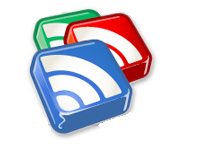



7 Comments
Hi Vibin,
I am using Buffer from last 6 months but i am not aware that we can use this with google readers, it will not only save my time but also very helpful to increase the followers in Twitter
Thanks for sharing nice and very usefull post
John
Vibin, thanks a lot for including Buffer in your post. This is a fantastic review of Buffer. If you have any questions about it, just let me know 🙂
Always my pleasure 🙂
It has been working for me during weeks. But now, it seems like timely does not schrink de url, and most of the times you exceed the 140 characters limit. Do you know how I can fix it?
Thank you in advance.
Timely works perfectly for me. It shortens links using Bit.ly as it was doing before. Try to create a new Timely account, before that remove your existing account. You can delete your Timely account from the settings page.
Can this be done for Pinterest.com?
Unfortunately, no. Pinterest doesn’t have a URL-based sharing method, like Facebook or Twitter has, so the only way you can share is through javascript-based ‘Pin It’ buttons or bookmarklets (which won’t work in Google Reader).