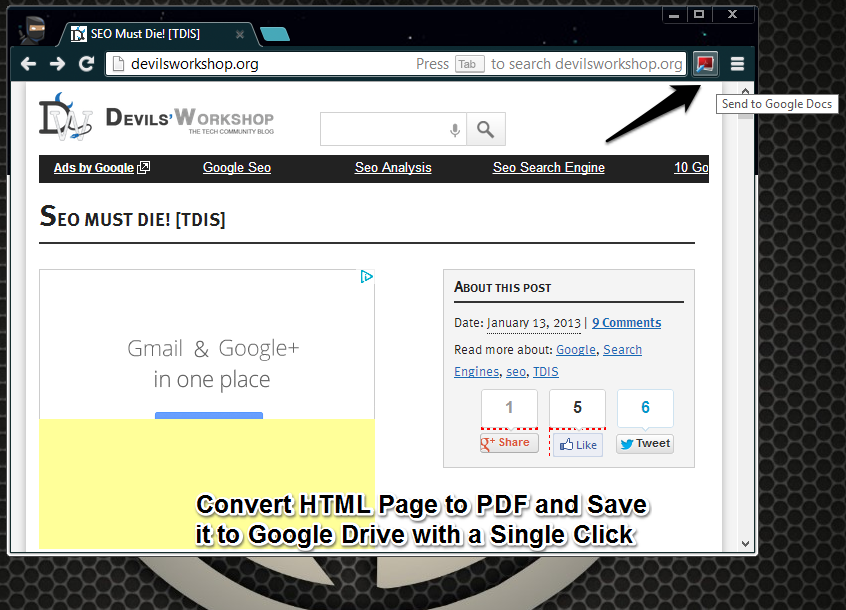PDF have survived the the post-PC world. As a matter of fact, I think we will read a lot more PDFs because there will a lot more tablets being sold. Most websites do not publish content that really needs to be saved as a PDF file, but it might be necessary if you want to save a tutorial or a long 5000 word article.
As I accessing my files on different computers I tend to use Google Drive. Here is a handy Chrome extension I came across that converts a HTML page into PDF and saves it to your Google Drive.
How it works:
- Download and install the “Send to Google Docs” extension on your Chrome browser. The extension will show up a new icon next to the Chrome omnibar (address bar).
- Now while looking up a website, just click on the icon.
- The HTML page is converted into a PDF document. It opens a preview within Google Drive.
Some Negatives:
You have to be logged into your Google Account for this extension to work. Ofcourse that means we are not sharing our Google ID and passwords with a 3rd party, so it is not exactly a but drawback.
The files are stored by default in the root directory of Google Drive. Unfortunately it does not have the option of choosing a default folder to send the PDF to.
Also if you like PDF files and search for them try out these 5 tips for searching PDFs online.
Do drop in your comments.