As you can see in the image below, I am going to remove the tree from the 1st image to make it look like the image on the right. It looks like a difficult task but anyone who knows Photoshop a little will be able to edit the image, in just 2 easy steps.
In the below image I am going to discard certain part from the image without affecting its beauty. It’s a simple tutorial you can do it easily.
- First take an image in Photoshop and duplicate the layer for backup.
- Select the part which you want to drain out from the image. You can use quick selection tool or Lasso tool to make selection, here I used the Lasso tool.
- Go to Edit menu select Fill(Edit –> Fill), you will get the following window pop up make sure Content-Aware is selected click OK.
- And its done, isn’t it a child’s play?
More Examples :
Do you like this tutorial? Please share your view through your comments.
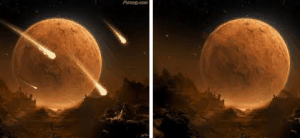







4 Comments
Where to find ‘Content-Aware’ i didn’t found it in fill option of my Photoshop?
Which Photoshop version you are using?
I am using Photoshop CS3 Extended version 10.0
Its available in the latest Photoshop Version CS5.