As you can see the below image, I am going to make the left image look like the image in the right. It looks like a difficult one but not only the Graphic Designer Anyone who knows Photoshop a bit will be able to edit the image as shown below, in just 2-steps.
In below image I am going to discard certain part from the image without affecting its beauty. It’s a simple tutorial you can do it easily.
- First take an image in Photoshop and copy the layer for backup.
- Select the part which you want to drain out from the image. You can use quick selection tool or Lasso tool to make selection, here I used Lasso tool.
- Go to Edit menu select Fill(Edit –> Fill), you will get the following window pop up make sure Content-Aware is selected click OK.
- And its done, isn’t it a child’s play?
More Examples :
Try this out for yourself, and let me know if you like the tutorial please share your view through the comments.
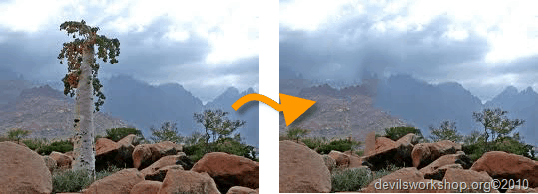







15 Comments
awesome !!
wow.. this is soo convenient.. too gud.
I remember last time i edited a pic of mine that had a little garbage lying around that was ruining the beauty of the background hill top and the sky. I anyways cleaned it using MS paint (painful, i know!) but i ended up spending around an hour on cleaning.
Now since i know this, it would be a piece of cake. Thanks for the post!
Thnx Murtaza nice to see u here, it takes quite a few mins but this can be done with the latest version of Photoshop CS5 🙂
Dears, can anyone help me to find “Content-Aware” content in Edit -Fill part, because there is no such tool in this area, and I’m not able to make correspondent changes. Where else can I find “Content-Aware” tool?
Thank you in advance!
Perfect! Thank u Huzaifa….provide more ps tricks like this.
Sure Jagan, there are lot of this kind, I will be publishing in coming month 🙂
And i will try to check them regularly.Have a nice time……
hi can u do a tutoiral on how to cut an image and paste it on some other image..also how to change background color.
@Nisha: Off course I can create a tutorial on How to cut and paste or merge images and changing of a background and that will be an interesting topic too. Can you provide me more details exactly what do you want. If you have the image you can send me at my office Email ID: [email protected]
nice one………!
Thnx umesh good to see you here 🙂
It’s really very helpful, but I have a problem. When I select Fill option from Edit menu, it doesn’t show me the “Content-Aware” option on that pop-up window. Can you please help me.
Which Photoshop version you are using?
Photoshop CS3
It is available in photoshop cs5