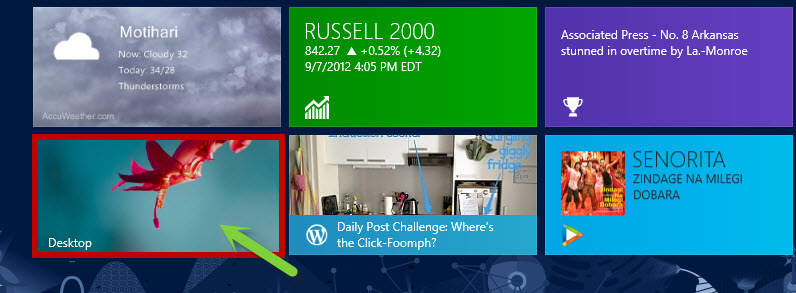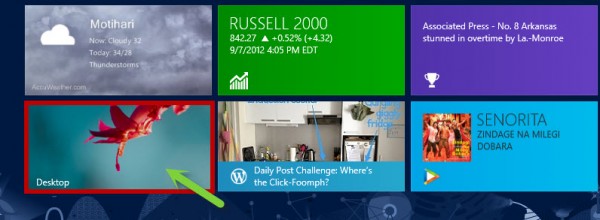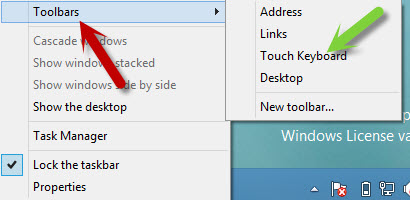Windows 8 has two types of keyboards inbuilt into it, one is the Onscreen keyboard and other is Touch keyboard. Onscreen keyboard is the more or less the same as in Windows 7 but Touch keyboard is a new feature in Windows 8
Touch keyboard in Windows 8 has been designed to deliver a no compromise experience. It has not been only optimized for fingers, but is also well built for using via mouse. The new keyboard has been designed in such a way that it meets the needs of user and works well with various form factors.
Launching the Touch keyboard is a bit of a task as it does not appear in Search results. So here I am, with a tutorial on how to pin the new Touch Keyboard in Windows 8 Taskbar for quick access.
- First of all switch to the Desktop by clicking on the Desktop tile on the Start Screen.
- Here you need to right click on the Taskbar and select the Toolbars option.
- Once you take your mouse to the Toolbars option, a new menu will appear. Now all you need to do is to select Touch keyboard from the list, which is at the 3rd postion from the top.
As soon as you select the Touch keyboard option, a keyboard like icon will appear on the right side of the taskbar. That’s it.To launch the Touch keyboard, all you need to do is click on that icon.
Touch keyboards are very handy for tablet users or even desktop/laptops with touch screens, which Windows 8 will support. Also for non-touch screen, it would be useful if the keyboard is not functioning.
Editor’s Note: This post is a Guest post by Sarvesh Shrivastava. If you too would like to contribute, look up our Guest Bloggers page.