As the name suggests, ClearLock is pretty much clear about its role, ‘Lock’ your computer with no difference after it’s locked. Let’s see what difference it’s going to bring after all.
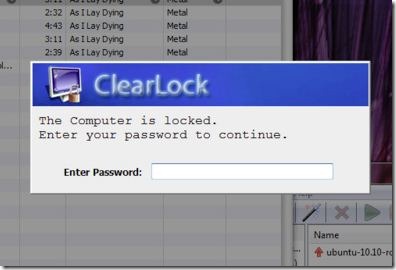
ClearLock is an easy way to lock access to your computer (though Geeks may bypass it easily :P) even while your active screen will be visible in a translucent shade. However it’s not a mechanism to protect your computer completely.
My Personal Experience
My personal experience with ClearLock has been great till now, I have used it for the past few months now and felt no major bugs. Once you leave your computer to rest, the active box (as below) disappears in few seconds but appears immediately you even move your mouse or press a key.
To make ClearLock experience more wonderful, I have assigned a Windows shortcut (F11) after placing the application shortcut on my desktop. This ensures just the press of a button lock my Digital buddy immediately and I can rush anywhere in a second!
How to set/change the Password?
The first time you run ClearLock, a window appears which asks you to enter a fresh password and confirm it (like the one given below). Once you are done, the next time the same window would appear only after you delete the .ini (configuration) file from the same location where your ClearLock.exe is kept.
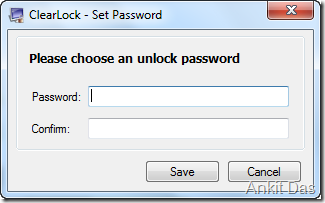
Please note that ClearLock comes as a single executable file and hence you can keep it anywhere on your computer, though a writable location only.
I hope this article helps you in the same way as I have always tried for before. Do post your thoughts, comments and suggestions using the white-box below. 🙂
Link: Download ClearLock
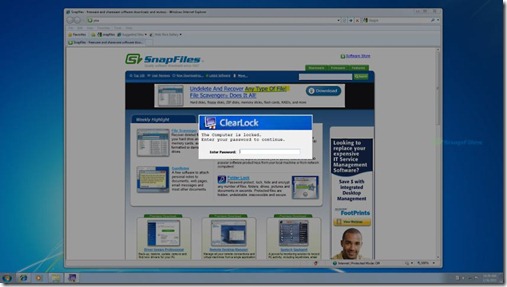
2 Comments
i hope it will work on my laptop…
Of course, it will work on your Laptop. Which Operating System are you using?