In this post we are going to see how to create Rain Effect with using Fibers and Motion Blur Filter. This tutorial will show you how to take one image like the one at the left and make it look like its raining as seen to the right.
The Original Image
- Take a wallpaper image which has nature preferably.
- Select Black and white color as a foreground and background color.
- Create new layer above the nature image layer.
- Now fill the foreground color to the blank new layer. Go to tool bar and select the Paint Bucket Tool (G).
- Come on stage and fill the color on the layer. Click once in the blank area. Now we can see black color apply on the blank layer.
- Hold selection on the black layer and go to Filter > Render > Fibers. Then Fibers Pallet box display on the screen. Keep your setting as below in the image. Variance value 60, Strength value 5.
- After that again go to Filter > Blur > Motion Blur. And set the Angle Value -60, Distance Value 70px.
- Now go to layer pallet and keep Opacity 25% of the layer
Image with Rain effect
Here we have given the rain effect to the original image. Did you like it? Do drop in your comments.
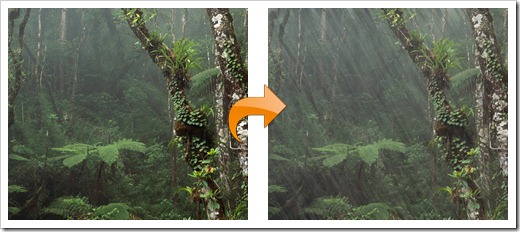

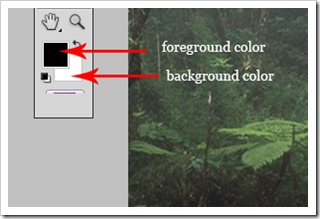
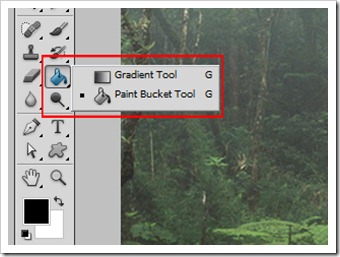

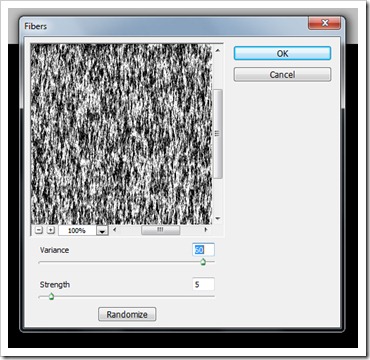
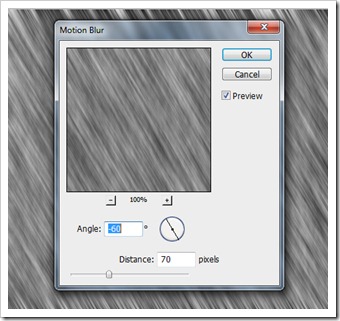
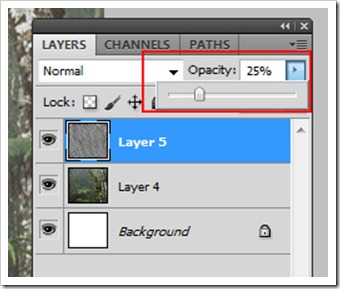

9 Comments
So nice tnx. I wil try easy and useful method !!
thanks..!
cool one brother!!
you could also try http://www.webdesign.org
great website for beginners.
I agree with Samdka, simple and easy. You really have great Photoshop tutorials in this site. I really love reading and learning from them.
thanks…………!
can u plz create a winter effect.
I love this software. Its Amazing.
Very awesome. Learned a lot. Thanks for the tutorial.