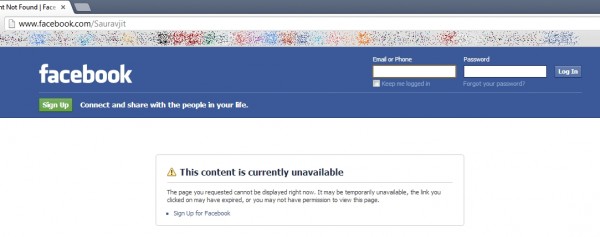Facebook Public Profiles, a very important feature specially for bloggers who want to show their Facebook profile on their website. It’s a very nice and easy way to interact and stay connected with your blog’s readers. But we all know that nothing is easy on Facebook. If your public profile is disabled then it will show content unavailable page as shown below:
Let’s tell you how to enable your Public Profile.
How to Enable Facebook Public Profiles?
For this you have to change two major settings in your Facebook account.
- Enable Public Search: First of all enable public search i.e. anyone can search you on Facebook and outside it. For this go to your Privacy Settings (Click Here) and click “Edit Settings” for “Ads, Apps and Websites”. Check the screenshot below:
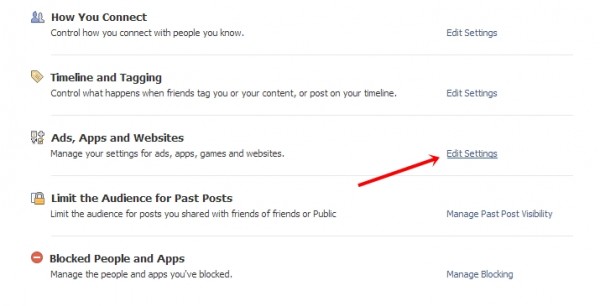 Now scroll down the page and click “Edit Settings” Button for “Public Search”. Now check the box “Enable Public Search”.
Now scroll down the page and click “Edit Settings” Button for “Public Search”. Now check the box “Enable Public Search”. - Secondly go to your Privacy Settings (Click Here) again and click “Edit Settings” for “How You Connect”. Then select “Everyone” from the drop down list for “Who can look you up using the email address or phone number you provided?” and click done.
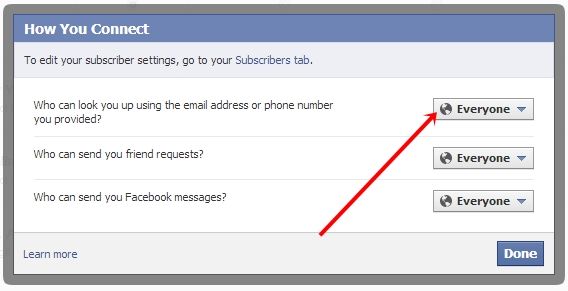
That’s it, now log out of Facebook and open your profile’s link; it will show your Public Profile. A highly recommended suggestion to you is that you should always allow your blog readers or other Facebook users to subscribe to your public updates else there’s no use of a public profile. To allow subscribers subscribe to your profile simply check the “Allow Subscribers” box on this page.
Stay connected for more Facebook Tips. Happy Facebooking 🙂