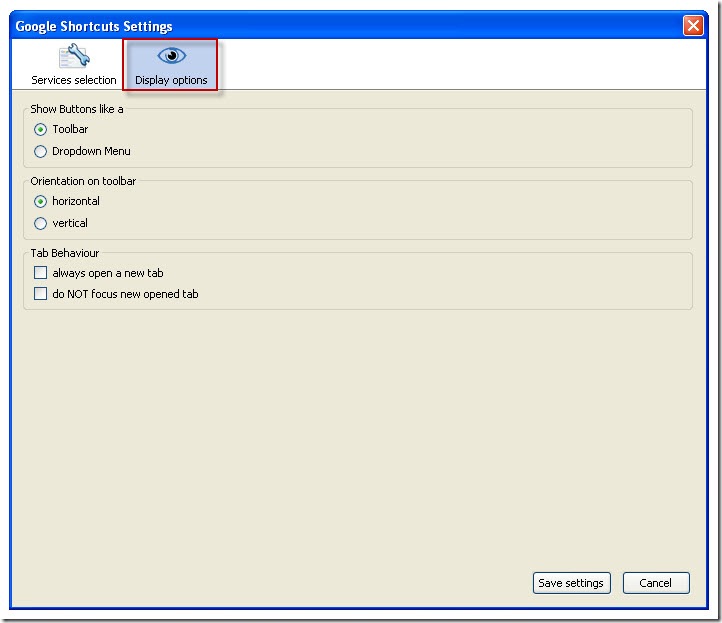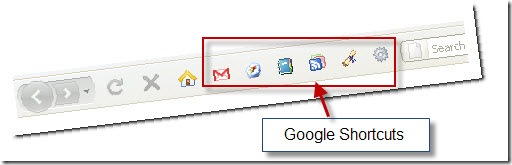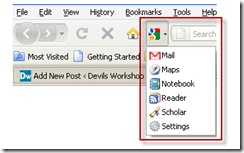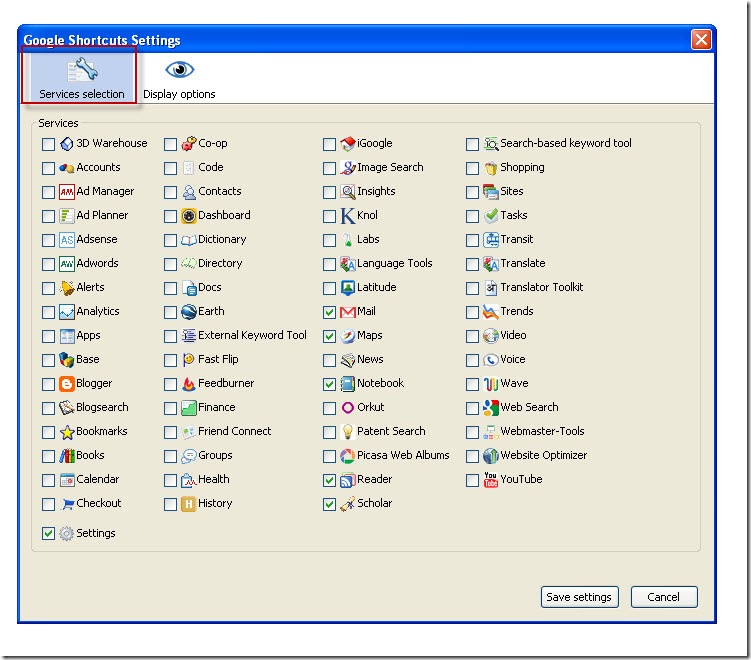In our daily life we really tend to visit more than one Google service now visiting Google service made easy with Google Shortcuts add-on for Firefox. This add-on is really useful and handy add-on to visit any Google product with Firefox browser. If you’re a blogger or person who using more than one Google service then this add-on is recommended. The name itself indicates that it is simple shortcut for visiting Google service/site easily.
In our daily life we really tend to visit more than one Google service now visiting Google service made easy with Google Shortcuts add-on for Firefox. This add-on is really useful and handy add-on to visit any Google product with Firefox browser. If you’re a blogger or person who using more than one Google service then this add-on is recommended. The name itself indicates that it is simple shortcut for visiting Google service/site easily.
The Google shortcuts add-on helps you to visit Google services/sites without typing the URL manually in the address bar of the browser. This Google shortcuts add-on takes you to the appropriate Google website by just one click ! yes, it’s true only one click is needed to visit any Google sites/services. Just click on the appropriate icon of the Google product which is available in the toolbar of the Firefox. You can easily customize the icon or product that you want to add to the toolbar. This customizing option is available in the add-on itself.
Google Shortcuts add-on:
The appearance of Google shortcuts can be easily change just by navigating Tools >> Add-ons >> Google Shortcuts >> options >> Display options in this we will get a option called “show buttons like a” in that we can select how the icons need to be displayed in our browser. Assume that if we select the Toolbar option then the selected Google product will display the icons on our browser in a liner order or just as icons.
The above image show the how the icons are displayed if we selected the “Toolbar” type buttons display. But if you selected a large number of Google product then the space required is more so to minimize the space usage the developer provided another option know as “Dropdown Menu” this option can save a lot of space in your browser. The Dropdown Menu option won’t displays the Google service/product icons as displayed in the Toolbar option. This dropdown menu option displays the icons in the pattern of Dropdown so it can save lot space. If have only few products then you can select Toolbar like display.You can also able to choose the option to open in new window or to open in the same window in the “tab behaviour” option.
The above the image of how Google shorts are displaying in Dropdown Menu style option this style can save lot of space in your browser.
Coming to the “Service selection” tab here can get the controls to choose which service of Google product you need to have the shortcut icons of the Google service in the browser. To select the Service just check the box and then click save settings button.
That’s it now you’re no need to type the long URL of the Google sites. To visit just click on the icon you will be taken to the Google site. If don’t find you’re favorite Google product URL is not present here(Add-on option) then just inform to the developer by clicking here .
Download Link: Google Shortcuts Add-on
[Editor’s Note: This post is submitted by our guest blogger Arun Kumar. He writes about technology at abouttricks
If you, too would like to write for Devils Workshop, please check this. Details about our revenue sharing programs are here.]