System Restore is a very useful feature in Windows Vista and Windows 7 which enables users to automatically backs up registry and system files whenever you install new software or drivers. It allows you to restore you system and files to the previous state if something goes wrong with the installation of any software or drivers.
Follow the steps below to enable/disable system restore:
- Go to Start Menu -> All Programs -> Accessories -> System Tools -> System Restore.
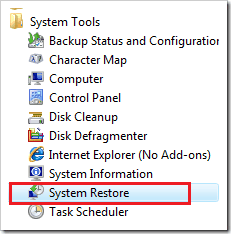
- A new System Restore Window will open. Click on Open System Protection.
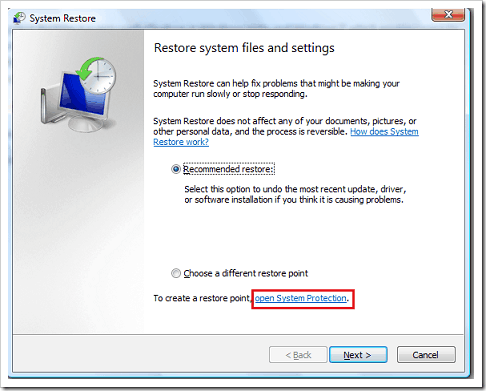
- Another new window will open with the list of partitions of your computer. On the left side of each partition is box. If its checked it means that the System Restore is enabled for that partition.
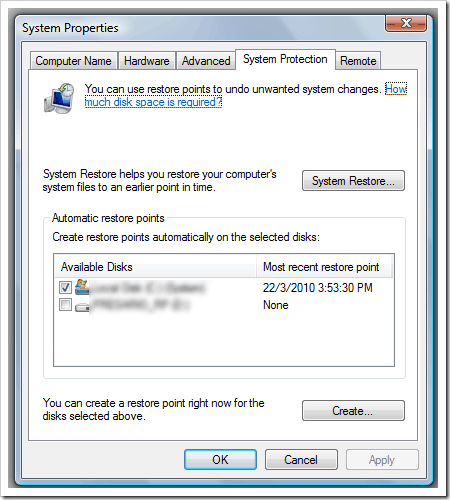
- In order to disable System Restore, uncheck the box. Once you uncheck the box, you will receive a warning message shown below.
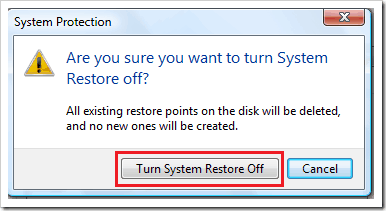
- Click on Turn System Protection Off and it will disable System Restore.
If you have any other partition as well, follow the same procedure to disable/enable System Restore.
Follow the same procedure if you want to re-enable System Restore.
However, I will recommend everyone not to disable this feature as it can be really helpful if something goes wrong during any installation process or system crash. You can always restore your computer to the latest restore point which is created automatically.