 The apps that you download in your android phone, are stored in the phone memory. Since most mobiles have low phone memory, it can store fewer apps. If you have big sized apps, then it could fill up the memory and consequently slows down your phone.
The apps that you download in your android phone, are stored in the phone memory. Since most mobiles have low phone memory, it can store fewer apps. If you have big sized apps, then it could fill up the memory and consequently slows down your phone.
Whenever you install an app, move it to your SD card from your phone memory. I have added some screenshots for it, so that you can easily understand it.
Note : This can be done in android devices with a version 2.2 (froyo) or above
Steps to move Apps from Phone Memory to SD Card
- Go to Home -> Settings
- Select the tab applications
- Select ‘manage applications‘ from the menu.
- It will show all the applications that you have downloaded.
- Now from the list given, select the app that you want to move. As an example, I am moving the compass to my SD Card.
- See, I have selected the compass from the list.
- Now the ‘manage‘ page of that app will appear. You could see a button called ‘move to SD‘ on the upper right of the screen (see in image).
- Select that and your app will be transferred into your SD card. So Here, The compass had moved to my SD card.
- Confirmation: We have to confirm that it was done successfully. To check this, make sure that the ‘Move to SD card‘ is now shown as ‘Move to phone’ and the app that you have moved (Compass) is shown under the ‘On SD card’ tab.
This confirms that it is done. Since the SD Card have much bigger memory than Phone memory, you can add a lot more apps to it. 🙂
Doing this can significantly cut your phone memory usage and can speed up your device. I strongly recommend you to move your apps to your SD Card.
Do drop in your comments.
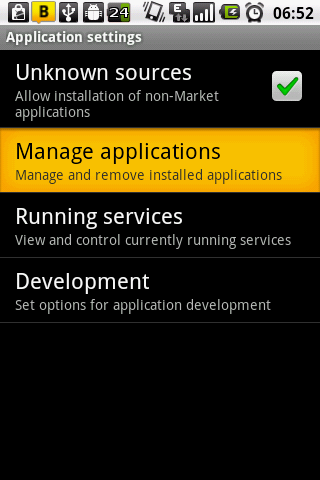

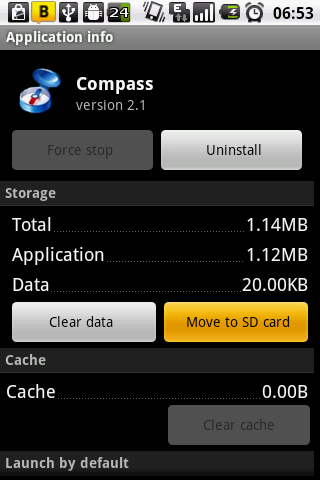
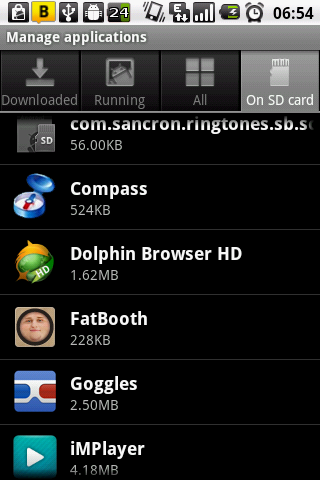
2 Comments
Thanks for this tutorial