Lately, in March I wrote a post on 9 tips to get most out of Google Chrome and now this is the second part of it. This post includes pinning tabs, tweaking start pages, creating favicon-only bookmarks and more!
#1. Pin Tabs
Even before Mozilla had introduced their Firefox 4, stuffed with App Tabs feature, Chrome already had a similar feature named “Pin Tabs”.
When you pin a Tab, it shrinks so that you can only so its favicon. This feature is mainly targeted for power users who deal with lots of tabs.
To Pin a Tab, Right click on that Tab and select “Pin Tab”.
#2. Update Plug-ins
Outdated plug-ins can make your browser vulnerable, but this is not the case with Chrome because whenever you visit a site which requires a plug-in and if you don’t have a updated version of that plug-in, then you will be notified. However, you can check the status of all your plug-ins using about:plugins page.
about: pages are special pages which gives info about memory, plug-ins, upcoming features and more! Type about:about in Chrome to get the list of all the about: pages
#3. Favicon-only Bookmarks
I organize my bookmarks using folders but I keep some of the sites (which I visit daily) on bookmarks bar, now it will mess up my bookmarks bar. Here’s a tricky, silly solution to organize bookmarks placed on your bookmarks bar.
- Right click on the bookmark you want to make favicon-only and click edit
- Make sure the “name” field is empty, if not then empty it and click ok.
- That’s it, now the bookmark will not show the text, it will only show the favicon (which is enough to recognize the site).
#4. Start Page
We have already written an article about start pages available for Chrome. Those include MyFav.es, Incredible start page, Speed Dial, Speed Dial 2 and many more.
A good start page can do wonders for your productivity online, especially if you work online.
#5. Using Chrome Bookmarks Intelligently
So you’ve replaced Chrome’s boring new tab page with a stylish start page and then your mind triggers, how to access Chrome apps? Here’s a simple solution. Open one of your Chrome apps and bookmark that page (I know, the address bar is empty), that’s it. 🙂
Installed lots of apps? then don’t hesitate to create a separate bookmarks folder for it.
#6. Use Side Tabs
Using a wide-screen monitor? then Side Tabs feature is for you! Generally browser tabs are at the top of Chrome’s window, but when you enable Side Tabs feature (head on to Chrome:flags to enable it), the browser tabs appear at the left side of Chrome. This feature doesn’t suit normal monitors as the meta tags do not appear completely.
Do you know any other Chrome tips? Drop them in your comments.
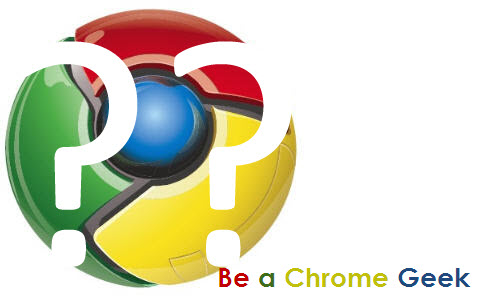



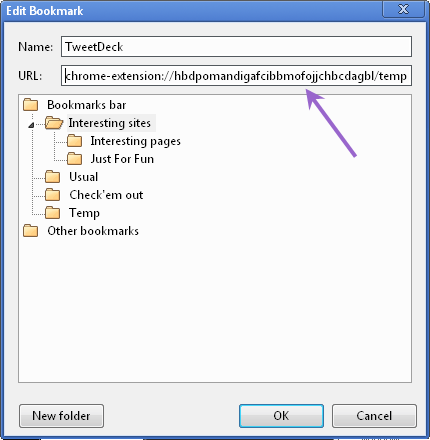
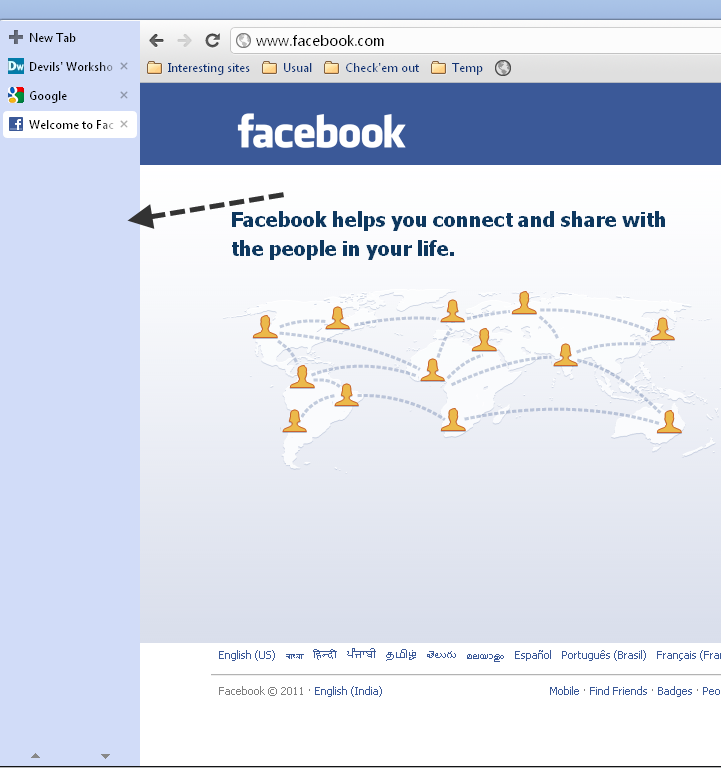
9 Comments
Thanks for the Tips vibin!I didn’t knew how to place Tabs in the Sidebar.
Yeah, It’s a new feature, still in developing stage.
Thanks for the Tips. Google chrome is way much better, in my opinion, in terms of speed and ease of use. However, Firefox has more applications that can be used. I just hope chrome adds more apps to its arsenal.
You’re welcome. Chrome Webstore needs time, it’s new not as old as Mozilla’s Addons store.
hi
Google chrome is best one , but I cannot read My regional language(Malayalam ) in chrome, it appears only as boxes.
How can solve it?
It’s actually not related to Chrome, You’re not able to view Malayalam text as you haven’t installed the corresponding font.
You can download the Malayalam font here: http://ge.tt/5VFnoD7
After downloading, Go to Control panel > Fonts and copy the downloaded font to that folder. From now, you will be able to view Malayalam text on any browser.
hi vibin,
Im having the same problem with malayalam font.. but its not about viewing or reading malayalam letters..
when i bookmark a malayalam blog or site i cannot name it or read it in malayalam.. it appears only in boxes.. What could be the problem.. i hv downloaded and added malayalam fonts..
Please reply…
thanks…
Sorry, there’s no solution for that. Generally Meta titles (text on the browser tab) doesn’t support non-english fonts. Installing Malayalam fonts won’t resolve the problem.
k.. then i have to rename it in english naa.. anyway thanks for replying…