 With the introduction of Gmail Drag and Drop labels, comes the end of the Right-side labels. This means that the labels will not appear in their little box anymore.
With the introduction of Gmail Drag and Drop labels, comes the end of the Right-side labels. This means that the labels will not appear in their little box anymore.
This new feature will allow you to drag and drop your emails to the labels. If you log in to your Gmail account for the first time after these changes are made, a new Gmail promo will greet you. The labeling features are slowly being rolled-out, so if you don’t see them right now, maybe it’s on its way to your Gmail.
Changes to Gmail’s labeling toolkit
- New location for labels
- Label hiding and showing
- Drag and drop
Features
- Gmail seems to have moved labels in a new location, i.e., on the left of the Inbox. People using the Arabic, Hebrew, or Urdu versions of Gmail will see the labels on the right.
- The labels do not have their own little section anymore, rather appear above the chat list and grouped together with Inbox, Drafts, Chats and other system labels.
- With this new feature, you can set your own choice of labels to show on your screen. Gmail will show you the most commonly used labels by default, and will hide the rest, that you could access anytime using the “more” link.
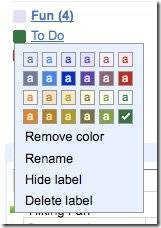
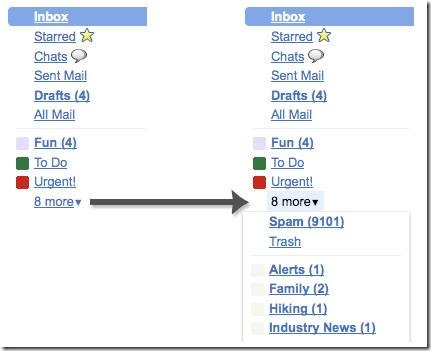
- The exact same thing as “Move to”, you can also label by simply dragging in one simple step:
- messages into labels
- labels onto messages
- labels into the “more” menu to hide them (and vice versa).
How does it work?
- To drag an email, just click and hold at the left end of the email (where you see the little dots), and drag and drop that email to any of the labels.
- To show, hide, or delete a label, click the down-arrow to the left of that label.
- To make many changes at once, go to the Labels tab under Settings and edit labels in bulk.


The new features will make labeling easy and more organized for the users, Gmail hopes. Tell us what you think.
(Source & Image credits: Gmail blog)