Every time the videos that we see on a website gets stored on our local disk in the form of cache. Most of us don’t know about it and we simply start downloading a new copy of the same watched video with the help of some software. Why we need to wait again if already we have downloaded the video?
So, today I will introduce an utility which can help you to take the cache from your browser and copy to your desktop or local disk.
Video cache viewer:
Video cache viewer is the utility that can help you to take the copy of videos seen to your desktop. Usually after watching a video the file is stored in the browser cache. This utility can help you to extract the video file from the cache and save it for watching in future. Note that all videos aren’t stored in the cache, but most of them does.
This video cache viewer automatically scans the entire cache of the Internet Explorer and Mozilla based web browser and find if any video cache (video file) are stored in your browser’s cache. If the cache is present, then it will display in the video cache application window.
The displayed cache or video files can be easily moved into our local desktop for further use. So, you never get worried about downloading the same watched video again.
Using Video Cache viewer:
This utility is available in two types, one is install/uninstall support and another is without installation i.e. standalone application. Run any one of the application, after running the application you will see some options, but we don’t need all those. We need only “Play selected File” and “Copy selected Files To…” option.
Play Selected File: This option allows you to play the selected File there only. Note that firstly we need to configure the video player that must supports or play the *.flv format file.
Copy Selected File: This is the most used option, which is available in the video cache viewer. This option helps you to make copy of the selected file (video files) to our local drives to play the video for later use.
The above two options are the most used option, but in this post we will try to cover all other options too for better understanding.
Open Download URL in Browser: This option helps you to open the web-page where the selected video is downloaded.
Delete Selected Cache Files: Deletes the selected cache file from the browser.
Export Selected Items: This helps you to save the information about the video in *.txt format.
Refresh: If currently watched video is not present in the cache list, then just make use of the Refresh option, it will display that video in the list.
Properties: Displays the property of the selected video.
Find: If the cache list is too big, then use the find option to search the video file.
Exit: Exit the cache viewer application.
I hope this post helps in minimize download task and don’t forget to share your opinion after using this application.
Download Link: Video cache viewer
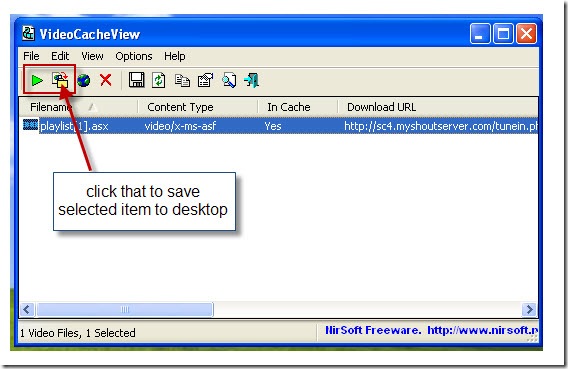
3 Comments
The link is blocked by Kaspersky Antivirus stating it contains some malware. 🙁
I do it the long way, which I presume is how this tool does it. Go to the Firefox address bar and type about:cache and then choose the disk entries. Search for .swf (or whatever you are looking for) and you will find the video or PDF you were looking at.
why doesn’t it work for myspace videos