 Do you have a blogger blog with your own custom domain and would like to use a particular sub-domain of it in a Free or Premium Web host? Well, unlike WordPress, Blogger does not let us upload any files on their server! While using WordPress (of course self hosted) we have the total freedom to add as many sub domains in the same hosting account! The reason is that we have already set the NameServer[NS] of our domain to the web-host we are using. But if we are using Blogger then we in general set up a CName of the www alias pointing to ghs.google.com and forward the root level domain (mydomain.com) on www.mydomain.com.
Do you have a blogger blog with your own custom domain and would like to use a particular sub-domain of it in a Free or Premium Web host? Well, unlike WordPress, Blogger does not let us upload any files on their server! While using WordPress (of course self hosted) we have the total freedom to add as many sub domains in the same hosting account! The reason is that we have already set the NameServer[NS] of our domain to the web-host we are using. But if we are using Blogger then we in general set up a CName of the www alias pointing to ghs.google.com and forward the root level domain (mydomain.com) on www.mydomain.com.
Now as our network grows we soon feel like having at-least a free web-hosting to upload and host some html/php/JS files of our tutorials and then comes the difficulty! Setting the NameServer of your domain to any Free web host can really be risky and a downtime from them can really pull down the reputation of your blog. So today we are going to learn how to add a specific sub-domain of your Blogger Domain into any (yes! any) Free Web hosting services without actually changing the NameServer of your root level domain. We shall see the following two cases:
- Using NameServer [NS] for a particular sub-domain when your domain is unlocked;
- Using CName for a particular sub-domain when your domain is locked;
Setting up the Sub Domain using NS for a Particular sub-domain:
Here I pre-assume that
- You have a Blog hosted on BlogSpot and having a domain www.myblog.com. Your root level domain is forwarded to http://yourname.blogspot.com which ultimately redirects to www.myblog.com
- Now you want to add a particular subdomain, say abc.myblog.com to a free web host!
- Your Domain in unlocked and you are able to take total control over the DNS Management!
By default, most of the domain hosts like godaddy, name.com gives Total control over the DNS Management! Also the status of a domain is set as unlocked by default. On the following example we shall see adding a particular subdomain (ourlife.intechgrity.com) of my domain (intechgrity.com) to a Free Web hosting provider Zymic.com. As I have bought my domain from name.com so the screenshots will contain the control panel of it! You can obviously find similar thing on your godaddy control panel (if you are using it). So now lets get into the work…
Step 1: Setting up the NS for the Subdomain:
- Just register your self at Zymic.com. Then add a Web hosting account! They may give you a particular subdomain from them as yourname.uuuq.com or yourname.vndv.com etc! We are now going to add our own subdomain on it!
- Go to your Name.com (or godaddy) Control Panel > Select Your Domain and Click on DNS Management
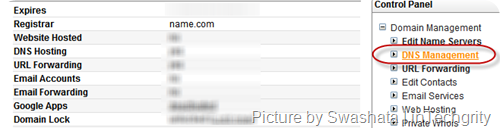
- Now on “Add a Record” Dropdown menu select “NS”. Just beside it on the Record Host area, type “ourlife” [or what ever subdomain you want to use] and on the Record Answer Input box type the NameServer of your web-host [Check to their documentation to get to know about their NameServer].
 For Zymic I was having a NS ns1.uuuq.com and ns2.uuuq.com. After adding both the NS to the same Record Host the result was looking something like this…
For Zymic I was having a NS ns1.uuuq.com and ns2.uuuq.com. After adding both the NS to the same Record Host the result was looking something like this…
Step 2: Adding the Domain on your Web host:
In this step we just need to add the Domain to our web host! If you are using Web hosts like www.07x.net then you can add an “Addon Domain” from the Vista panel. For most general Control Panel, we just need to add the domain using the default option! Below is an illustration of adding the sub-domain on Zymic…
- Go to your Zymic control panel > Login to your existing account [ie, yourname.uuuq.com] and click on “Add A Custom Domain Name”
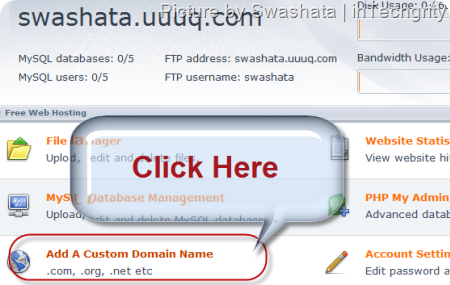
- Now type in the name of the sub-domain which you have created on Step 1. Basically the key thing is that we are adding the sub-domain as another Domain on Zymic!
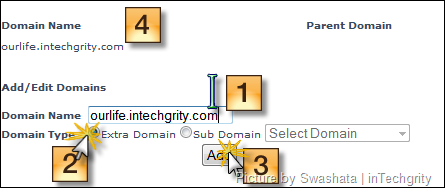
- Once done, open up Command Prompt (Start Menu > Run > Type “cmd” and hit enter). Now on the command prompt screen type “ping your-subdomain.your-domain.com” [without the quotes]. If you have done everything correctly then you should see the following result:
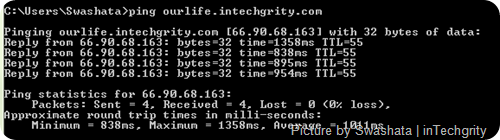
- Now start uploading files to the same place as that of yourname.uuuq.com [or yourname.vndv.com or whatever] and access it from http://your-subdomain.your-domain.com
And you are done! Enjoy your own domain on a Free Web-Host! You can obviously use this trick on any Premium web host! If you are using Godaddy control panel then just add a NameServer [NS] from the Total DNS control panel. Rest all the processes are same.
Setting up the Sub Domain using CName:
Well, using NameServer is not the only way of adding sub-domains in such way! We can do this using Canonical Name or in short CName. This becomes useful if
- Your domain is locked and you really don’t want to or don’t know how to unlock
- Don’t feel like using a NameServer 😛
So what ever the reason may be, below I have illustrated how I added my Sub-Domain itg.intechgrity.com to another popular Free Web-host – Awardspace.
Step 1: Setting up the CName for the Sub Domain:
Just create an account on awardspace and they will give you a free site like yourname.awardspace.biz or yourname. Like mine is swashata.awardspace.biz. Save the website URL in Notepad and keep it handy for future use! Now just follow the steps below:
- Go to your Name.com [or Godaddy] Control panel > DNS Management [Just as illustrated before]
- This time we shall add a CName instead of a NS in the same way. Fill in the form in the way shown exactly on the image!
 You have to enter the URL of your website. [For my case it is swashata.awardspace.biz] and save the settings
You have to enter the URL of your website. [For my case it is swashata.awardspace.biz] and save the settings - Now we need to check whether the CName is set properly or not! Open up Command prompt [Start Menu > Run > Type “cmd” and hit enter] and type “ping your-subdomain.your-domain.com”. If you have done everything correctly then the result should be similar to this [Note the difference b/w the two ping results. Here although we ping itg.intechgrity.com the result shows swashata.awardspace.biz. This the function of a CName]
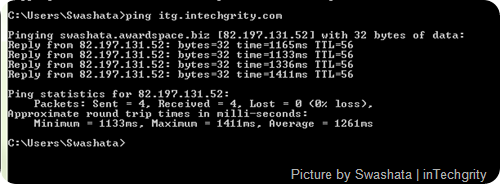
Now that you are done creating the CName lets add your sub-domain to your hosting account.
Step 2: Adding the domain on your Web Host:
Pretty much easy. Only a few important steps to follow and a few points to remember:
- Simply go to your Awardspace account and Under Website Manager, click on Domain Manager.
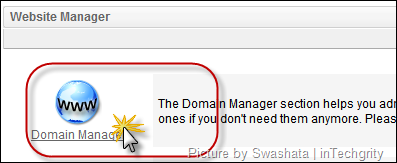
- Now just enter the subdomain whose CName record you have created before. [Don’t include www; It should be only itg.intechgrity.com (say) not www.itg.intechgrity.com].
- Just add the domain and you are done!
- Start Uploading the files to the your-subdomain.yourdomain.com folder [Not the yourname.awardspace.com folder]
And you are done! Enjoy your Free host on your domain 😉 .
If you are using Godaddy then you can easily add a CName from the Total DNS Control area! As I don’t have a Godaddy domain so I cant put the screenshots. But you should be able to find it easily! Also check the FAQs and Documentation of the web-hosts you are using to get detailed help on the NameServer you should use and the folder where you should upload your site. Also you may use FileZilla Client for uploading files using FTP. Also check the documentation of your Web hosts to find the username, server and password of your FTP account!
Note that using NameServer for your different Sub-Domain is always recommended and preferred over using CName. Some Free hosts like Zymic will not even add a domain if it is a CName. So you should check whether your Web-Host supports it or not! My recommendation is to use different NS for different Sub-Domain! BTW, I hope after reading the CName way, you should now be able to understand how the CName ghs.google.com works 😉
Well, that was a detailed tutorial on using Subdomains of your Blogger domain [Now, I have already explained why in WP we don’t need to take such pain] to any Free/Premium web hosts! I hope you have found it useful! If I have missed any point or if you have some query then feel free to ask us!
(Source: I discovered the CName trick after reading loads of documentation from both GoDaddy and name.com and of-course by some trial and error experiments.)
(Image credit: bv-afghanistan)
[Editor’s Note: This post is submitted by our guest blogger Swashata Ghosh. Swashata authors the blog InTechgrity, and is a student at RCCIIT, Kolkata. Programming is his hobby and is interested in CSS/xHTML web-designing.
If you, too would like to write for Devils Workshop, please check this. Details about our revenue sharing programs are here.]
14 Comments
Nice Tutorial Swashata, helpful!
i bookmarked this post for future info.
@Anterpreet and @Rahul : Thanks for your feedbacks buddies 🙂 If you face any problem feel free to ask here!
Hi Swashata,
I’ve read and tried your tutorial on Sub-Domain addition and it is real wonderful. However, I’m encountering problem in adding the domain itself (mydomain.com for example) in Zymic hosting.
Can you please guide?
Cheers.
@Brian: For that you have to add the primary Nameservers to the Zymic Nameserver! Note that when you change the primary [mydomain.com not http://www.mydomain.com] NS to point towards Zymic then you will not be able to use the other DNS features of your Domain host [godaddy or Name.com]! Any good premium host supports for their own DNS but I dont think it is supported in free host like Zymic!
OR you can also just change the NS of the www alias to point towards Zymic and use the features given by GoDaddy or Name.com!
Btw, for free host, you can use hosthelpers.com! It is better than Zymic
@Swashata: Thx for the quick reply. Please note that I have managed to set this one (http://test.acoustria.com/) with Zymic but neither http://acoustria.com nor http://www.acoustria.com work. Any idea?
This didn’t work for me, but I much appreciate the post, as it led me in the right direction.
I created the subdomain blog.straytogether.com at Go Daddy, then changed my Blogger.com blog to point to it and did NOT click the box for forwarding WWW. I then created four A NAME entries at Go Daddy which point “blog” to the four IP addresses specified at Blogger.com (four entries in the DNS control panel). Everything else points to Go Daddy.
I’m waiting for “www” to update, but, so far, all is well. http://Blog.StrayTogether.com points to my Blogger.com blog and everythingelse.StrayTogether.com will point to the pages I create outside of Blogger and then FTP to Go Daddy.
Posting in case this information may help someone else. I’ve been searching for hours!
Fondly yours,
Jill
I told all the things that did not work, but still my server name that I wrote the following answer maybe I send to my email Thanks!
ns2.zxq.net
I start up a website. I get 3 subdomain free with its registration. But ISP say u have to buy another space to host them. As i already brought up 50mb and i just need 5 mb on my parent site.
Now can you suggest some site where i can host my subdomain free, or I make just make an arrangemnt that visitor of subdomain go directly to any specific page of parent site or another site?
@All: Sorry for the late reply! I have been really busy last month for my college freshers etc!
@Brian: You need to change the primary Domain NameServer to work! You can not just change the NS of a particular alias [or subdomain] to make things the way you want! Just change the Primary NS of your domain and then control the domain from Zymic Panel
@Stray Together: Creating a new subdomain means making a new NS for that particular Subdomain! Whereas for blogger you just need to make a CName with the Alias you want [be it blog.yourdomain] and set it to ghs.google.com! You dont need to make A NAME entries for blogger!
@Satish: You can register at http://www.hosthelpers.com/index.php and use their NS to point your subdomains towards their server! It is a good free webhost!
Great tutorial
quite informative
When I follow the NS steps, I get this error when I enter khufu.ancient-egypt-history.com in Zymic.
You have entered an invalid TLD for your extra domain. Note that if you are using a subdomain, your fully qualified domain name will be your user name, plus the TLD of this site.
I found this tutorial helpful. My hosing in IX hosting & paid. I tired to custom domain in blogger & it works fine http://blog.picklu.com but problem occurs when I put http://www.blog.picklu.com it gives an error message… how to get rid of this error? it will be a great help.
I am using wordpress as http://www.mysite.com and I also add another blog link Blogger as blog.mysite.com (Same domain) Is it possible?