We all might have set background images for the Local drives in Windows Xp.But you might not have set background picture for your pendrive.It’s a very simple hack so give it a try after reading this post,
All you need to do is, just Copy & Paste the below code to notepad,then save it as “desktop.ini”
[.ShellClassInfo]
IconFile=%SystemRoot%system32SHELL32.dll
IconIndex=127
ConfirmFileOp=0
[{BE098140-A513-11D0-A3A4-00C04FD706EC}]
Attributes=1
IconArea_Image=”YourPictureName.jpg”
IconArea_Text=”0xFFFFFF”
VeBRA sources – don’t delete the tag above, it’s there for XXXXX purposes –
[ExtShellFolderViews]
{BE098140-A513-11D0-A3A4-00C04FD706EC}={BE098140-A513-11D0-A3A4-00C04FD706EC}
{5984FFE0-28D4-11CF-AE66-08002B2E1262}={5984FFE0-28D4-11CF-AE66-08002B2E1262}
[{5984FFE0-28D4-11CF-AE66-08002B2E1262}]
PersistMoniker=Folder.htt
PersistMonikerPreview=%WebDir%folder.bmp
Some Information On Above Code:
- Where “YourPictureName.jpg” is, delete that and replace with your picture name for example “FreeBSD.bmp”
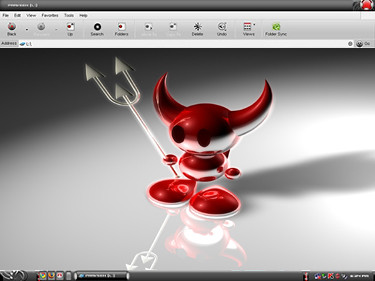
Note:
Please check that Picture format (.jpg , .bmp, .gif) properly else this hack won’t work.
- If your Picture is white colour then folder names will not be clear so change the IconArea_Text=”0xFFFFFF” to IconArea_Text=”0x000000”
- Save the notepad as “desktop.ini”.
- Place both your notepad file (i.e) desktop.ini and your picture in Pendrive.
- Set the above files attributes as Hidden.
- Refresh(F5) and Enjoy with your new background.
- You can also this on your windows Xp Local drives(C,D,E,F…).
I hope you like this trick.
[Editor’s Note: This post is submitted by our guest blogger Praveen Kumar. He blogs on technology and internet at Computer Tips and Tricks
If you, too would like to write for Devils Workshop, please check this. Details about our revenue sharing programs are here.]
23 Comments
Its not working
I tried it twice…and wait..and wait..(after refreshing it) But t did’nt work..
You directly store the coding into your pendrive then it may works properly try it…..
How to Set Background Image For A Folder In Windows 7
how can set images to background in folder windows 7
it is not working
This is working!
open Notepad and create the desktop.ini file and save it where which drive or folder’s background you want to change.
Just create a file at the root of your drive called desktop.ini and place the following in it:
[ExtShellFolderViews]
{BE098140-A513-11D0-A3A4-00C04FD706EC}={BE098140-A513-11D0-A3A4-00C04FD706EC}
[{BE098140-A513-11D0-A3A4-00C04FD706EC}]
Attributes=1
IconArea_Image=yourfilename.gif
Edit the last line of code (IconArea_Image=C:\My Folder Background.jpg) to the path of your picture.
link: http://en.kioskea.net/forum/affich-64352-usb-background-picture
not working
Its not working..
can u tell me in detail plz..
Its Only WOrking On Pc But Not On Usb Drives
How to center the image
it’s not working…
nice Arun & vijay sir bt tell me how to change the color of folder name !
yesssssssssss..finally it works..thanks:)
Its work very nice
is this working for window 7 pls tell me
nice trick but not working
it’s not working buddy
cool trick
it’s not working on windows 7 & 8.
will it work in windows 8/