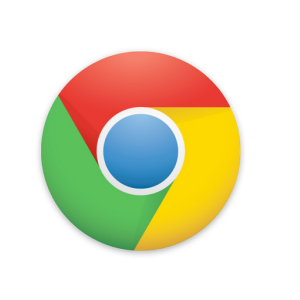 Chrome comes with top three search engines integrated into its Omnibox namely Google, Yahoo! and Bing. However you can add custom search engines to Chrome’s Omnibox using a simple hack. If you browse a site quite often, then this hack will save you a lot of time.
Chrome comes with top three search engines integrated into its Omnibox namely Google, Yahoo! and Bing. However you can add custom search engines to Chrome’s Omnibox using a simple hack. If you browse a site quite often, then this hack will save you a lot of time.
Adding Custom Search Engines to Chrome
- Open Google Chrome on your Windows OS.
- Go to options > manage search engines.
- To add a custom search engine you need to fill the three boxes given in that page.
- Fill the first box with site’s name and second with site’s domain name.
- You need to fill the third box with the search URL and replace the search query with %s, for example you can get the search URL of Devils’ Workshop by doing any simple search in it.
After you’ve done adding the site to Chrome’s Omnibox, you just need to enter site’s URL and hit tab to start searching!
Comments are welcomed! 🙂
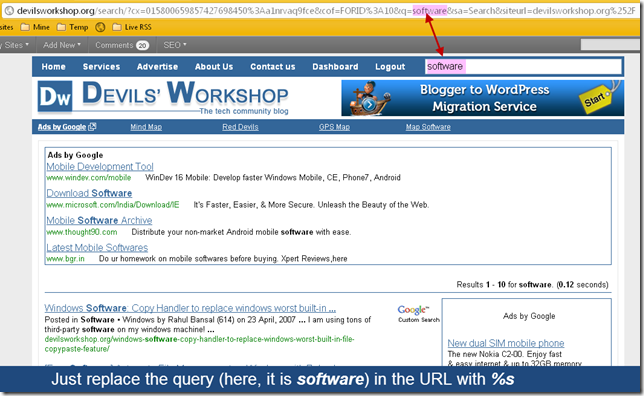
One Comment
just now added chrome omnibox address bar to my chrome web browser. 🙂