 A secure web experience is what every web service is trying to give its users. Gmail went the HTTPS way almost a year ago and even Facebook got into the act. Twitter users can use HTTPS by just adding it to the address bar. But this is a little troublesome and we have to do this every time we visit Twitter.
A secure web experience is what every web service is trying to give its users. Gmail went the HTTPS way almost a year ago and even Facebook got into the act. Twitter users can use HTTPS by just adding it to the address bar. But this is a little troublesome and we have to do this every time we visit Twitter.
Twitter has now introduced an option which lets you open Twitter in HTTPS by default.
How to enable HTTPS on Twitter!
- Sign into your Twitter account on Twitter.com.
- On the top right, select the drop down menu which is with your username. This drop-down menu has link to settings. Click on it.
- By default you will be at Account section of the Settings. Here scroll down to the end and select ‘HTTPS Only’.
- Click on Save, and enjoy secure browsing of your Twitter account.
Why is HTTPS useful?
Usually when we use unsecured Wi-fi networks for browsing there is a chance that, someone can snoop at your browsing activity. To avoid this we use HTTPS instead of HTTP. Most services will not offer HTTPS browsing because it does take a bit of load on their servers to provide secure browsing options.
Most people might be using Twitter on unsecured Wi-fi networks, as most people tend to tweet on the go. This makes the HTTPS option a handy one. Do drop in your comments.
Source: Twitter Blog
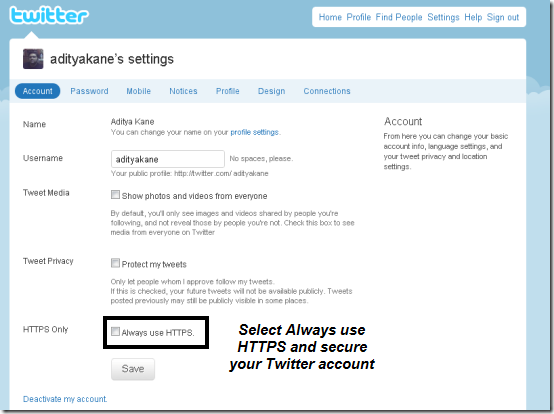
2 Comments
Aditya hows this feature useful if we are using APPS for Twitter. On mobile or PC?
This method is useful only if you are using Twitter website. For apps for twitter the HTTPS is enforced by default. It also works on official Twitter applications. 🙂