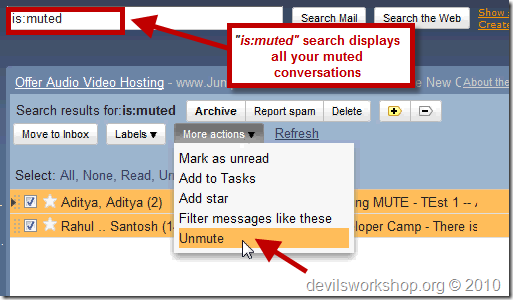Gmail has this knack of being really useful. The choices are so many with filters and lab features that it difficult to know which one you want. Threaded conversation make it really neat for users to actually look up new and old emails in a single thread.
Gmail has this knack of being really useful. The choices are so many with filters and lab features that it difficult to know which one you want. Threaded conversation make it really neat for users to actually look up new and old emails in a single thread.
Emails in a thread can often be a little overwhelming. This is because many times we send an email to a group of colleagues or friends. Then everyone replies using “Reply All” and that can mean you have the conversation nicely presented but if you are not interested in the to and fro discussion it can be quite irritating.
Smart Mute is a labs feature with Gmail which allows us to mute a conversation but allows us a little more control on muted emails.
Using Smart Mute with Gmail
- While you are signed into Gmail, just look-up Settings. Then under Labs, look up the Smart Mute feature. Select “Enable” and click on “Save Changes” at the bottom part of the page.
- Smart Mute avoid any muted conversation from appearing in your Inbox. It shows up in your Inbox only if your email id is inserted in the “TO” or “CC” fields.
- If the email address is already in the “TO” or “CC” fields and you have muted the conversation, then the email shows up in your Inbox only if it the email in the thread is specifically addressed only to you. 😉
If you are unaware which email thread you have muted in Gmail, just go to the search field at the top and enter “is:muted” and hit search.
This will display all the “Muted” email messages which are not in your Inbox. Just select the conversation you want and Unmute them in a bunch.
Do drop in your comments and views.
Source: Gmail Blog