I often watch movies on my computer. It runs on Windows 7 and my favourite movie player is VLC player (Video Lan). One very useful reason to do so, is the feature of downloading subtitles from the internet and synchronizing them with the movie I am watching.
I came across a nice Add-on for VLC Player, which allows the user to download subtitles of a movie while watching the film.
Using Subtitle Finder
- First make sure your VLC player is updated. The latest version can be found from here.
- Now visit Subtitles Finder, and download the (subtitles-mod.lua) file on your computer.
- If only code is shown, copy-paste it into a notepad and save the file as subtitles-mod.lua. Make sure File Type is selected as ‘All Files’, otherwise the file might end up being saved as a .txt file.
- This file has to be added into VLC Folder in Program Files on your computer. Below is the exact path where the file has to be added.
Windows (all users): %ProgramFiles%VideoLANVLCluaextensions
Windows (current user): %APPDATA%VLCluaextensions
- Now while you are watching a movie on DVD and do not find subtitles in English or any particular language then you can simply click on View >> Subtitles >> Download.
- We have the option of searching but most times the subtitles are found without any trouble. Click on “Load Selected Subtitle” as you can see in the image above.
- For older version of VLC player, you might have to look up the Subtitle Finder by clicking on View >> Extensions >> Subtitles.
Next time I am watching a movie, especially in a foreign language, this VLC extension will surely be most useful.
Do drop in your comments.
Link: Subtitles Finder | Download VLC
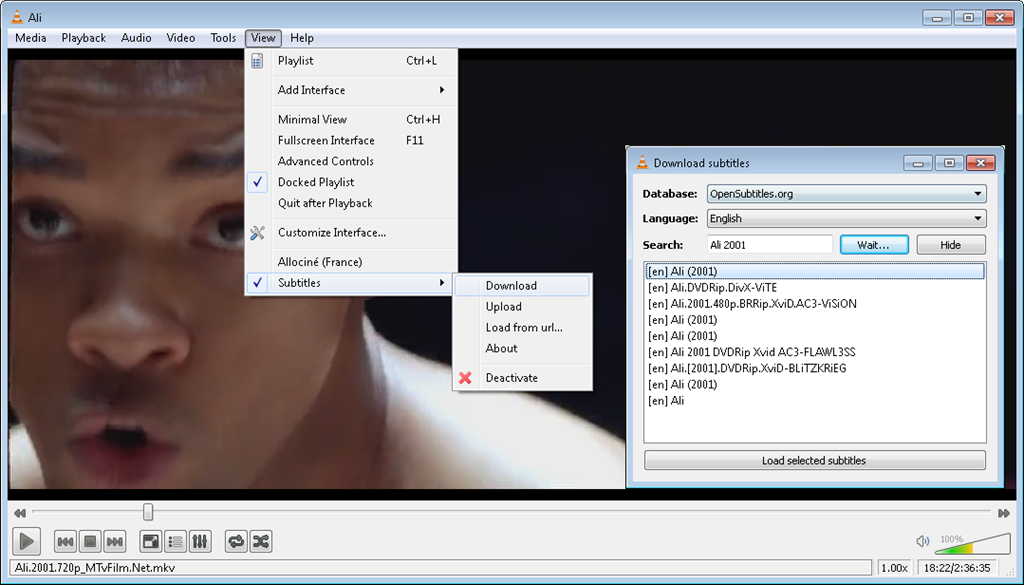
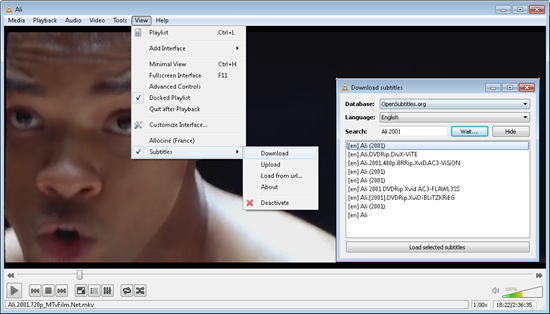
19 Comments
Tried this. Didn’t work. Can’t see the option of Subtitles under View menu..
@Gautam: Do you see Addons as an option then? It might be under that option. What exactly can you see under view menu? also which version of VLC are you using along with Windows OS – makes a difference to its layout.
Hi Aditya, View shows all the default sub-menus which come with VLC. I have downloaded latest VLC as u mentioned in the post i.e version 1.1.11, OS is Win 7 Home Basic.
Try to look under Tool >> Plugins and Extensions : You should find Subtitles as Extensions. If it is not there the addon was not installed properly.
Being precise I see all sub-menus in the screen-shot in the post except “Subtitles”. Also there is no Addons menu either, same as there is not one in the above screen-shot.
Super. Its working fine for me 🙂 Thanks lot for your help
The wikipedia info addon didn’t worked on my windows 7 despite saving the code in .lua extension,
Any suggestns…?
I have used Wikipedia and Subtitles addon on Windows 7. Maybe update your VLC player version.
Hello 🙂
Does it still supposed to work? Because then I press “Load selected subtitles”, VLC player shows me somehting like this: „Your input can’t be opened:
VLC is unable to open the MRL ‘zip://http://www.opensubtitles.org/en/http://dl.opensubtitles.org/en/download/subad/4620541!/White.Collar.S04E02.Most.Wanted.HDTV.x264?2dFQM.srt’. Check the log for details.”
I’d guess that VLC changed too much and this plugin needs very simple update. Is it working for anybody else?
i am also having the same problem as yours..i dont know if they have already updated it or not.
I get the same result as PovilasP. My VLC version is the 2.0.3 Twoflower. Anybody can help? Thanks
i tried this after search it says nothing found
I just updated my VLC to tho the one on this site. I’m running Windows 7 and I can’t see an “extension” folder where I’m supposed to save the Subtitle file. Help…anyone!
I prefer media player classic it has a built in mechanism to search and download subtitles … works better .
hey i din get da windows part can u plss explain it to me???
This file has to be added into VLC Folder in Program Files on your computer. Below is the exact path where the file has to be added.
Windows (all users): %ProgramFiles%\VideoLAN\VLC\lua\extensions\
Windows (current user): %APPDATA%\VLC\lua\extensions\
i’m really dont understand this..will u explain it preciously…a lot tq for ur kindness in helping…
Hello, I followed the instructions but inside the lua folder there is no folder named: extensions. I tried to create one but the system didn’t allow it. It tells me that I need to ask permission to the administrator. how can I do that? Please help me, Thanks so much…
hi aditya do i need a net connection while watching movie in my saved folder with using opensubtitle setup
you need a net connection as it will source the correct subtitles from the internet