We have many options for various effects on an image with Photoshop. In this post I am going to tell you about how to apply a spotlight effect on an image.
Why use spotlight effect?
We can use spotlight effect for highlighting a part of the image. It is usually to show or draw attention to a particular part of the image. Sometimes spotlight effect can be used to complete give the image a different context. A good example is are the images below.
For this tutorial I have taken the example of the image below. This image is a little dark and I like to use darker images while using spotlight effect. This is because with spotlight a darker image seems to work better overall.
We are going to highlighted the face the girl in the image.
Select the image layer and go to Filter>Render>Lighting Effects.
After Lighting Effects box is displayed on your screen, keep the all value as per the image below. You can free to change these value as per the nature of the image.
Now you can see the face of the girl in the image is highlighted in comparison to the original image.
We can also change the spotlight color. This is used to create a different context to the image.
Go to Filter>Render>Lighting Effects and change the color. Just double-click on the color box and you can see the selected color box on your screen.
You are free to use any color for your Spotlight Effect. Here I use light Orange and Yellow color as you can see in the image below.
Below is how the image was after changing the spotlight color.
This does make the image a lot different from where we started. There are many creative ways to use spotlight effect with Photoshop. Do drop in your comments and views.


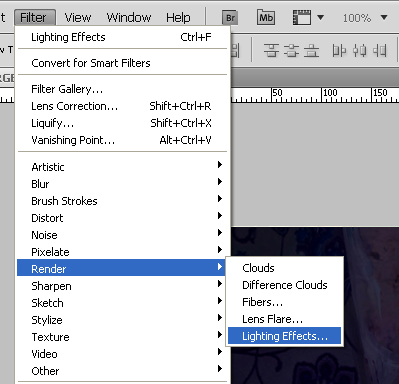
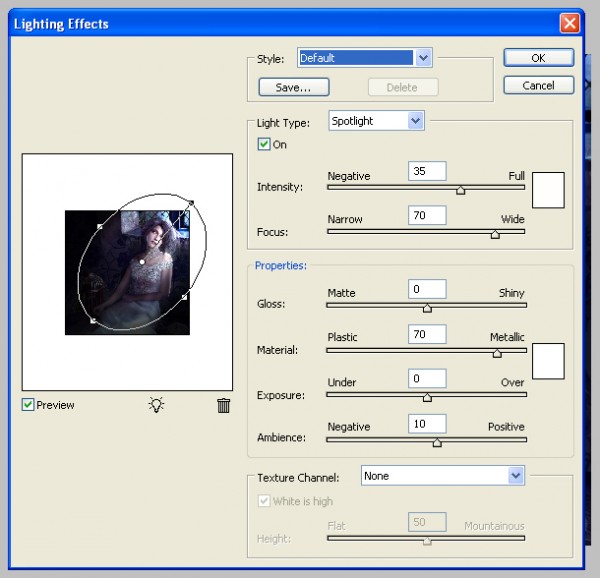

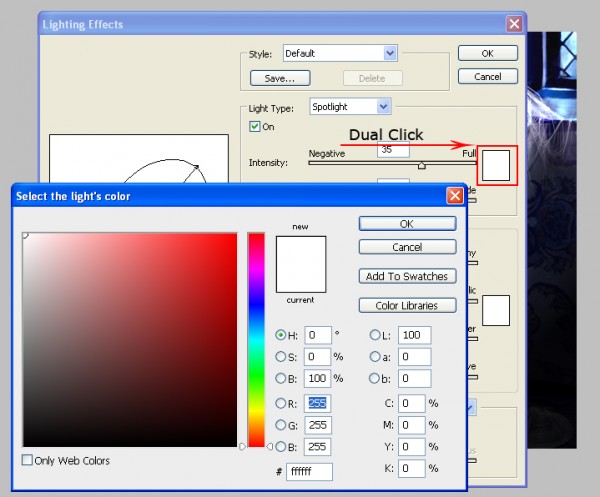
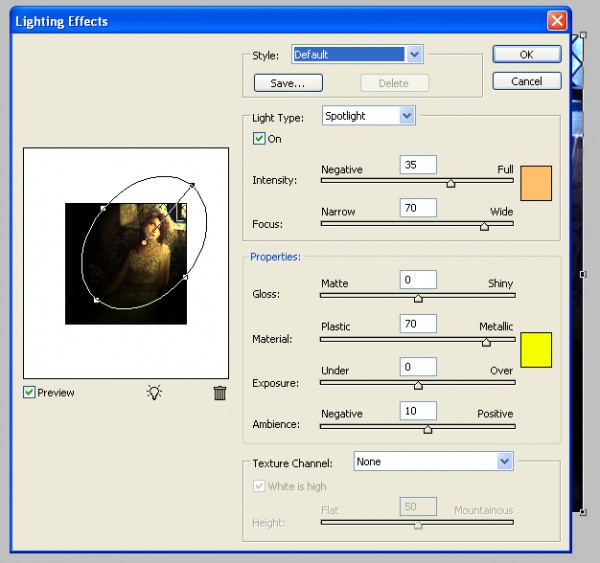

One Comment
the effect is very common, but u put soul into the post,good choice for image selection.