One of the best things about Microsoft Office suit is that files from each application can be embedded into each other. For example you can embed Microsoft Excel Files in Microsoft Word or Powerpoint. It will even copy the formulas that you used in your Microsoft Excel worksheet.
To embed Excel worksheet in Microsoft Word, follow the simple steps shown below:
- Open Microsoft Word and navigate to Insert > Object.

- Once you will click on object, a new window will popup showing you different types of files you can import to a word document.
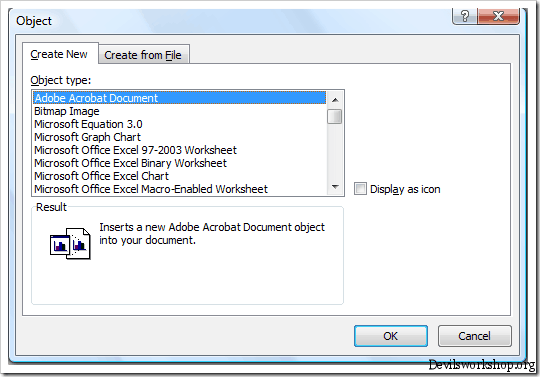
- Select Microsoft Excel Worksheet and click OK. It will make a new Excel spreadsheet for you to work on.
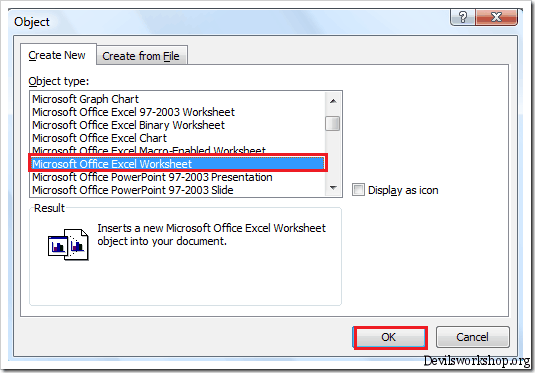
- And it will embed an Excel Worksheet in Microsoft Word.
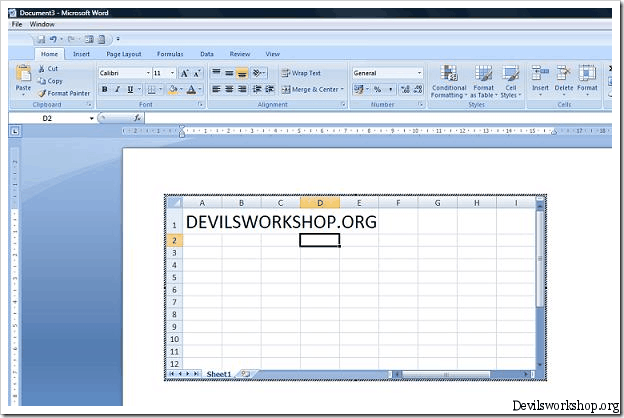
But there is another way which can be used to embed an excel worksheet in Microsoft Word.
- Open Microsoft Word, click on the drop down menu in the quick access toolbar and select “More Commands”.
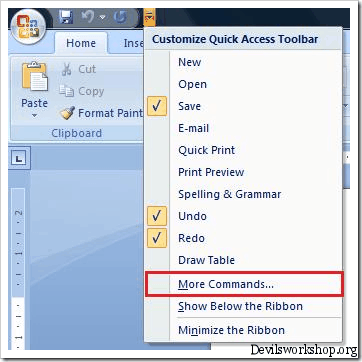
- Open the “Choose commands from” drop down menu and select all commands. Now, find “Excel Spreadsheet” from the list of commands, click Add and apply.
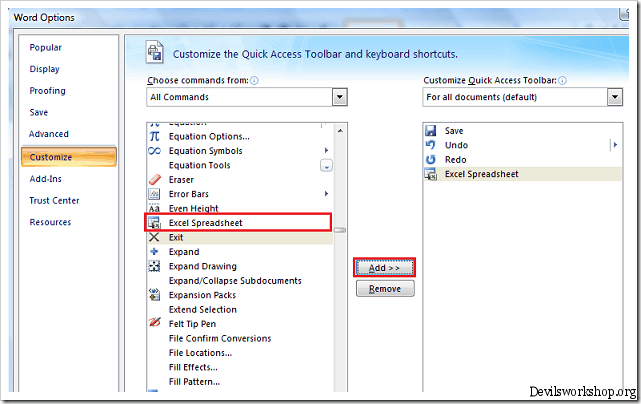
- It will show a small Microsoft Excel spreadsheet icon in the quick access toolbar.
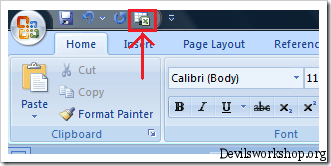
- Click on the small excel icon and it will embed a new excel spreadsheet for you to perform any operation you want to.
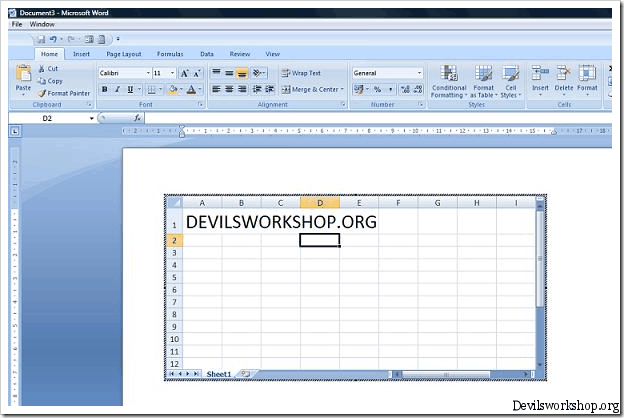
You can also check out How to add Watermarks in Microsoft Word and how you can add Windows Calculator in the quick access toolbar.
One Comment
hi
thanks for this tip.
however, when i try this it does not give me an excel window in Word, but rather an object. When i double click the object, an excel window opens up for editing.
i would like the excel window to open up within word… am i doing something wrong?
regards
vikram