Recently Facebook launched secure browsing and social authentication. (Source) Then they said it will be soon rolled out to all the accounts, so well, here it is. I got this secure browsing feature on my Facebook account today morning.
How to enable Secure browsing (HTTPS) ?
- Go to Account-> Account Settings.
- Click on Account Security.
- You will see the option for secure browsing.
- Check the box.
- Click on Save.
Enable the settings exactly the same way in which I have done.
As you can see in the image above, I have enabled secure browsing whenever possible. This is a good way to secure your account if you login from different places that is cyber café or somebody else’s computer. I have also checked on the option for informing me when I login from a different computer. It asks me the name and sends me the email. You can also choose this option to keep a check on your Facebook logins. 🙂
Best thing I found out after using this secure browsing is that it doesn’t let you use the applications. Some spam that come on your Facebook, it does not let you click on them. If you click on any of the links you get a message saying
Sorry! We can’t display this content while you’re viewing Facebook over a secure connection (HTTPS).
This is like an alert, do you really wish to click ? 🙂 I think this will cut the number of spam any way. What do you think ? Share your views with me on this ?
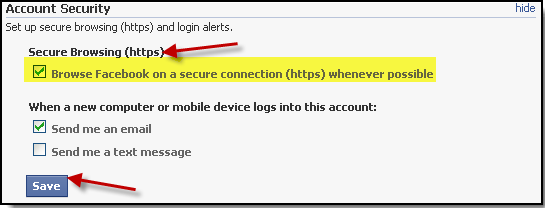
2 Comments