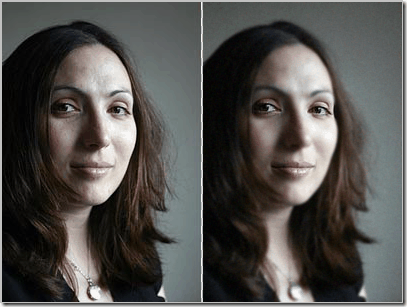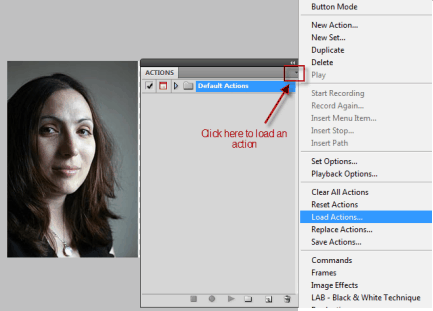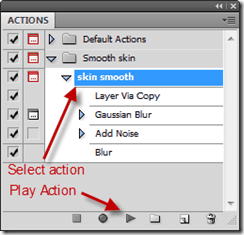Photoshop Actions is a series of task that you can save for reuse, it will perform the saved actions on just click of a play button.
In this tutorial I will show you 2 things, first how to use Actions to make the task simpler and second is using action how one can achieve soften skin effect in Photoshop. The following Action uses Gaussian blur to soothe the skin.
- First of all Download Photoshop Action file.
- Open the mentioned path at your computer(C:Program FilesAdobeAdobe Photoshop CS5PresetsActions).
- Create a new folder in preset say smooth-skin.
- Paste the above downloaded file into smooth-skin folder.
- Restart Photoshop.
- Go in Window menu click Action(Window –> Action).
- As you can see in the below image click on the top-right aero of the action panel to load actions.
- Set proper path for loading the action(C:Program FilesAdobeAdobe Photoshop CS5PresetsActionssmooth-skin).
- You can see the Action in the Action panel but do not apply it now.
- Duplicate the layer for comparison.
- Now the most important part, Select Selection tool and Click Add selection tool.
- And select eyes and lips as shown in the below image to keep it unsmudge.
- Select Layer –> Inverse (Cntrl + Shift + I) inverse selection so that Action is applied to the image except eyes and lips.
- Select Action and then Play it.
After you applied the Action it will look like as shown in the image below.
- Adjust radius as per your requirement, here I selected 0.9 px. You can increase the radius to make it smoother. And here is the final result.
Link : Download action file.
Do drop in your views through the comment.