 FileExpert is a file manager and transfer app. Though there are many apps with better feature than FileExpert hidden within it is a very useful utility which lets you move apps to external SD card; a task which is not possible in stock Android 4.0.
FileExpert is a file manager and transfer app. Though there are many apps with better feature than FileExpert hidden within it is a very useful utility which lets you move apps to external SD card; a task which is not possible in stock Android 4.0.
I have been using Zync Cloud Z5 phablet which comes pre-loaded with vanilla Android ICS 4.0. Due to some reasons I had to format the phone recently and wanted to move all my apps to external SD card.
The functionality provided within is Settings > Apps Manager lets you move the apps to SD Card. But it actually moves the apps to Internal Storage of the phone which Android recognizes as SD card as well.
I tried Apps2SD to move the apps but faced the same problem, it was moving the apps to internal phone storage rather that external SD card.
Having searched through many forums and after trying different apps from Google Play, I found a solution with FileExpert app (free version also works). Besides this, the App also offers many amazing features such as file sharing over Wifi and Bluetooth.
How FileExpert can help you move apps to external SD card:
- Search and install the FileExpert app in your device from Google Play.
- Fire up the File Expert app. Just at the bottom of the home screen you will see a pull-up tab. Touch on it and you get few more options. Touch on ‘Settings’.
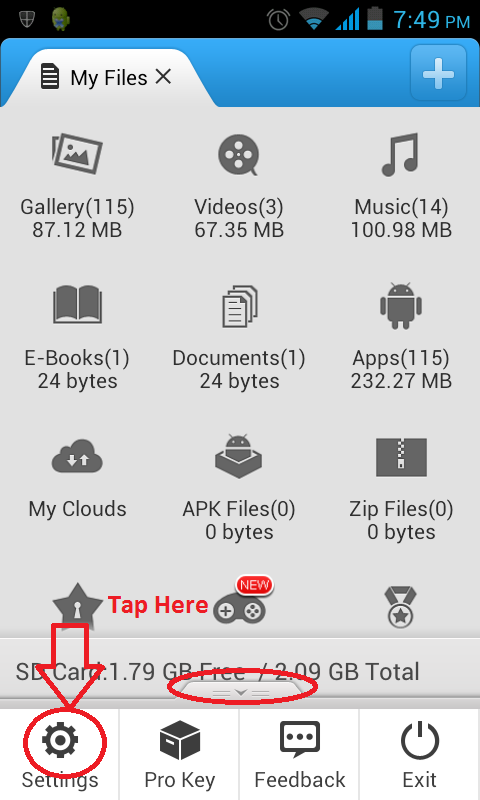
- In Settings, scroll down to ‘App Manager Settings’ and then touch on ‘App Backup Folder’
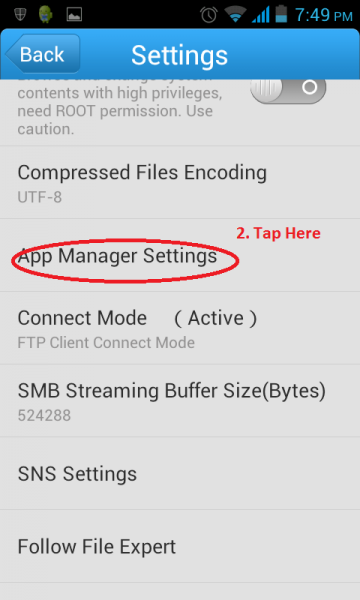
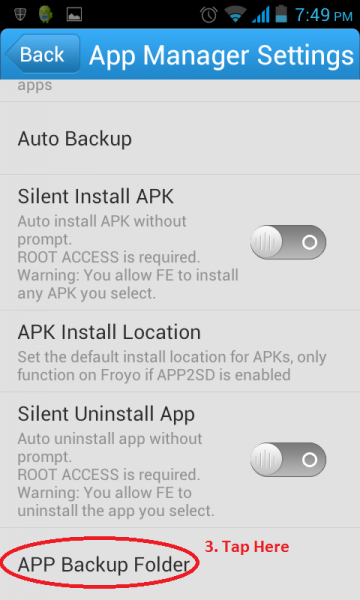
- A new window pops up prompting you to enter the path to the backup folder.
- It will have the pre-populated value as ‘mnt/sdcard/backup’. Edit the value to ‘mnt/sdcard2/backup’.
- The entry ‘sdcard2’ now ensures that all the apps will be backed up to external SD card, which is also recognized as SDCARD2 within the Android system.
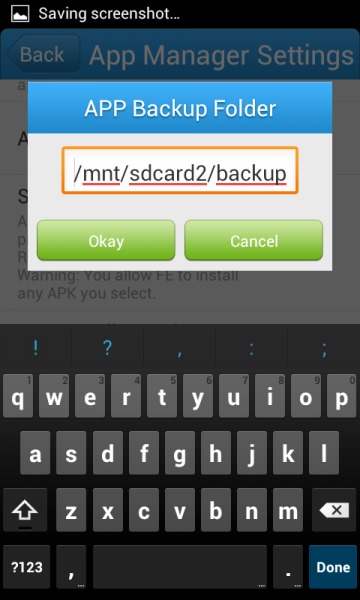
- Goto home screen and touch on ‘Apps’. The list of all installed apps in your phone will be populated. Select the app you want to back up and new menu appears at the bottom.
- Select ‘Backup’ and the apps will be backed up to your external SD card in the folder named ‘backup_apps’.
Now you can format your phone whenever you like and all your Apps will be safe in an external SD card. If you experience any issues, do drop in your comments.
Link: File Expert Manager
3 Comments
Really very usefull app. is there any app like this for symbian.
Currently i’m using symbian based phone. Is there any apps to transfer apps to external SD. Thanx for the post
Thank you for the step by step guide. I did follow on my Lg L5 e615, but unfortunetely trying to input /mnt/sdcard2/backup, it says operation fails.
Is there away any other way i can create this last folder?
Regards.