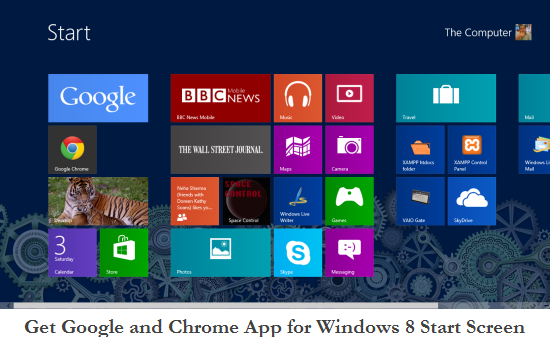Yesterday I upgraded my laptop to Windows 8 Pro. It was a painless installation. Windows 8 offers users to option to retain their previous settings from Windows 7 or do a clean install.
I like using Chrome and use Google and related services a lot. Windows 8 is a Microsoft product and so its not surprising that I see Bing and IE icons / tiles at the start screen.
Thankfully Google has introduced a quick simple way for users to download and install Google Search and Chrome on their start screen.
How it works:
- Once you are on the start screen visit the Get Your Google Back page with Internet Explorer.
- The first install is Google. It installs a cool Google app on the platform. It can be used for voice search and also if you choose to sign-in with your Google account, can help you access all your important Google services like Google+, Reader, Gmail, Map and more.
- The best feature of it was looking up my search history which can be explored.
- The next link at the site is to download Chrome from the Windows 8 Store.
- The first thing I did after downloading Chrome was to make it my default.
Finally now I have my Google shortcuts on my Windows 8 Start Screen. Try it out if you are a heavy Google and Chrome user and have recently upgraded to Windows 8.
These apps works only on Windows 8 platform and not on the Windows RT versions.
Link: Get your Google Back (Windows 8)