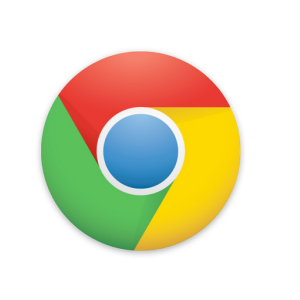Chrome is one of the fastest browser and hence being used widely. Chrome has some nice built-in features to save passwords for websites you might be visiting regularly. Most people who use Chrome extensively might be aware that the browser can save passwords, but many are unaware we can manage those passwords or individually delete only certain passwords.
Chrome is one of the fastest browser and hence being used widely. Chrome has some nice built-in features to save passwords for websites you might be visiting regularly. Most people who use Chrome extensively might be aware that the browser can save passwords, but many are unaware we can manage those passwords or individually delete only certain passwords.
Many times we want to delete some of these passwords and but not all of them. For example banking websites or other websites which you do not visit anymore.
Managing Saved Passwords in Chrome
- Click on the wrench icon at top right corner of your browser. When you click on it a drop down menu option appears where you can find the ‘Options‘.
- Options are separated into 3 categories “Basic“,”Personal Stuff“, “Under the Bonnet“.
- Click on “Personal Stuff” from this menu. This option will allow you to customize some the personal aspects of the browser which includes syncing data, theme.
- Check your Password options here. Click on “Manage saved passwords…” button and now we can access all the passwords saved on Chrome.
- Clicking on the password, we get an option asking you to “show” the password. This is useful if you have forgotten your password but have it saved on your browser.
- Click on the ‘X’ symbol to delete the particular password saved on Chrome.
- Alternately you can access this window by typing chrome://settings/password into address bar. 😉
Do drop in your comments.
Editor’s Note: This post was a Guest Post by Manendra. Would you like to write one for us? Do check this link.