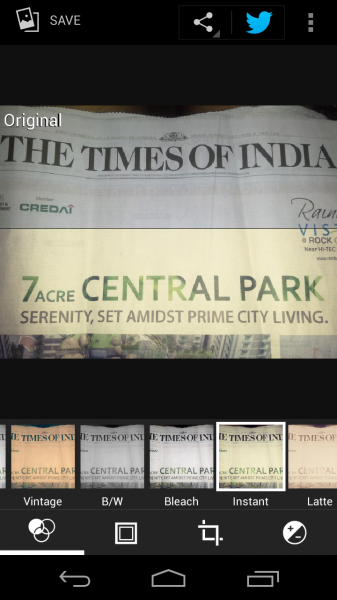Google has released Android 4.2 a few days back and the Nexus line-up has already got the update. The new update has brought a few features like gesture typing, quick settings in Notification bar etc. for which you’d use 3rd party apps previously.
There are also a few hidden/underrated features in the OS. If you want to make most out of it, you got to read this.
#1. Photo Filters
Photo Filters were actually introduced in Android 4.0, but it was pretty dry without many features. With 4.2, Google has brought Instagram-like filters to Android’s stock Gallery app.
To edit a photo, open the Gallery app, hit the three-circles icon in the bottom left corner, there you can choose between filters like Vintage, Punch etc. You can play with the Hue, Saturation etc. of the photo, or add Vignette/shadow effect to it. There’s also a neat feature which lets you revert back the photo, to access that, hit the three-dotted button in Menu bar > Show History.
After you apply a filter, you can tap and hold on the photo to compare it with the original photo – which is really cool.
The edited photo will be saved as a new one beside the original photo. I’ve tried adding filters to Photosphere photos and it still works (because they’re saved as standard .jpg), though without the Photosphere view for the edited photo.
I’m pretty sure users won’t need to hunt for Gallery app replacements and install Quickpic or anything.
#2. Daydream
You know about screensavers on desktop, but what about Mobile? Daydream is exactly that, except that it’s more useful. Daydream will trigger when your phone is docked, though you can make it trigger when phone is charging, too.
You can customize what Daydream actually shows, it can be stream of photos from Gallery app, or just a neat Clock widget, or even news from Google Currents. The last one is my favorite.
To configure it, go to Settings > Display > Daydream. I think it does consumes considerable amount of battery, so be aware before setting it up.
#3. Pinch to zoom in Gmail
Probably one of the most longing features in Android, finally brought to Gmail app in Android. But, guess what? It’s not enabled by default.
To get pinch to zoom in Gmail, go to settings > General settings > Check ‘Auto-fit Messages’.
#4. Magnification
While this feature isn’t targeted for everyone, it can be of great help for people who are poorly sighted.
By default, the feature remains disabled. To enable it, go to Settings > Accessibility > Magnification gestures.
To magnify, all you need to do is, triple tap the screen. Zooming works with pinching in and out, and scrolling can be done using three fingers.
I’m sure I’ve missed a few, but this is all I have found after spending a few days with Android 4.2.
Has Android 4.2 impressed you? Drop your comments.