Want to access blocked websites like Facebook, MySpace or Twitter from School or Office but the Network Firewall doesn’t allow you to do so? Here is a quick and foolproof guide to bypass any Network Firewall. Network firewalls are just like your computer firewall which restricts the websites usually chosen the administrator.
Many Schools and Offices use Firewall to restrict students or employees to visit the websites which hey should not visit. There are many ways to bypass a Firewall as well. I’m going to describe three ways to bypass Firewalls.
1. Using HTTPS for Secure Browsing
Let’s say you want to access Facebook and enter facebook.com in your address bar, now the address will automatically change to http://facebook.com and the firewall screen will show up. Now add “s” just after http. For example: https://facebook.com and hit enter. If it works, you’re lucky and if it doesn’t bypass the firewall, then try the next step.
2. Opening a Site using Google Cache
Now, open Google in your browser (an office or school will never block Google or if it does, then skip to the next step) and search for Facebook or anything relevant to that. The Search listing will show Facebook, now click on Cached link and the page will open the cached form of the page(see screenshot).
3. Using TOR to Bypass any Firewall
For this technique to work, you’ll need a USB Key from which you can transfer some files to the school/office computer. This one is risky because many schools does’nt allow you to carry USB Key and use it with the school computer.
Now all you have to do is download TOR and copy it into a USB/PenDrive and take it to school/office(Download the version which can support the OS which your office/school computer uses) and then run it in your school/office computer.

Here, you don’t need to configure anything, just double click on it to extract it and then run the Start TOR Browser application from the extracted files. Now, a window will open(see screenshot) and it will automatically connect to it’s server and then it will open your Firefox and you’re done. Now open any site you like.
Editor’s Note:
If all above fails, you can try web-proxies listed here.
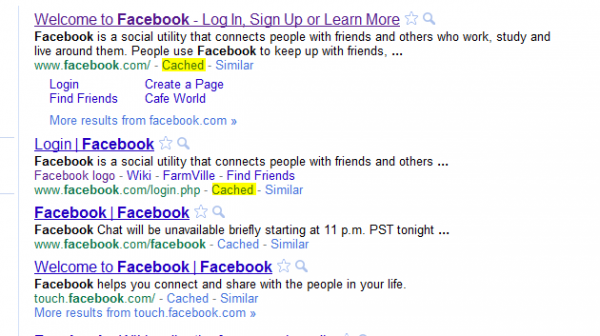
One Comment