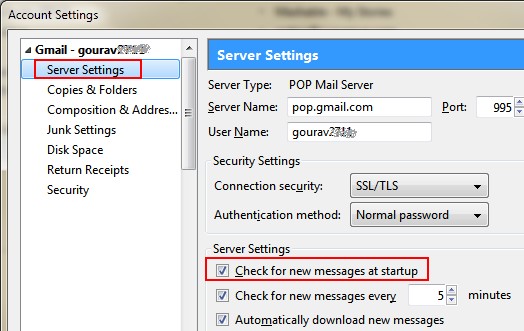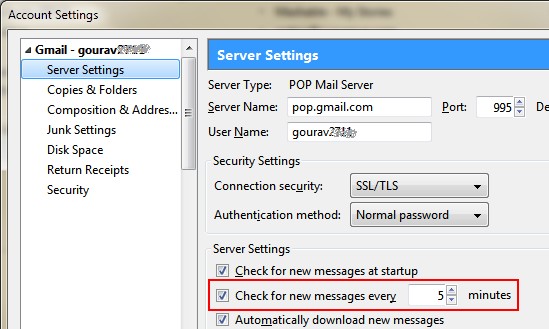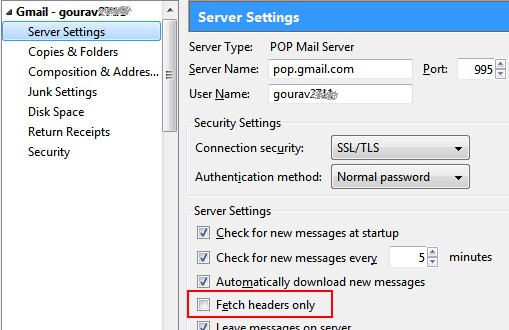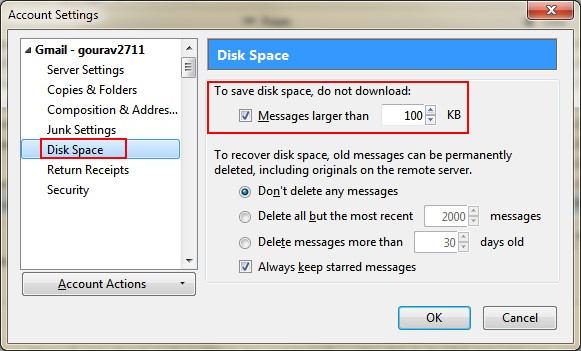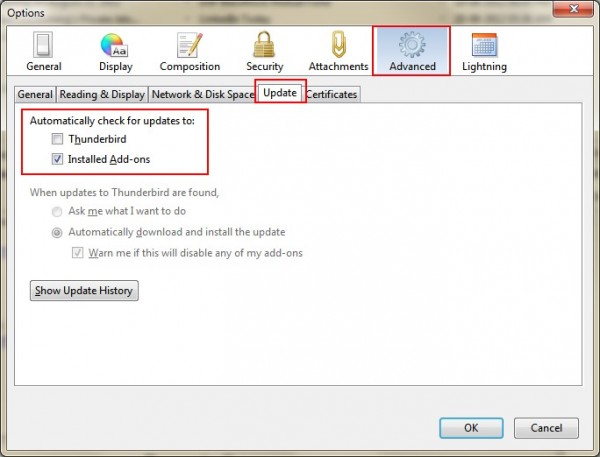In India, it’s still not uncommon to see people using a limited internet connection. In some cases, the limit is ridiculously low. If you send and receive a lot of emails, using an email client can help you save some bandwidth. An email client like Thunderbird downloads all your emails to your computer. So if you need to check a previously downloaded email, you won’t be using any bandwidth again.
However, at times an email client can also use unnecessary bandwidth. For instance, it will download all spam messages with loads of images in them. Or large attachments which you may not want to download. These can be skipped while using webmail, but not in Thunderbird.
So if you are using Thunderbird, here are a few tips to save bandwidth:
#1. Do not check for messages at startup
Thunderbird checks for new emails for every account on each startup. However, if you have multiple accounts configured, you might want to skip some of them at times. To do this, go to Tools>Account Settings. Locate the account you want to skip in the left page. Select Server Settings below it from. On the right, uncheck the option named Check for new messages at startup. Now Thunderbird will not check for new messages at every startup for this account.
#2. Frequency of checking messages
While Thunderbird is running, it keeps checking for new emails every once in a while. You can save some bandwidth by reducing this frequency. For this, Go to Server settings as stated above. You will see another option named Check for new messages every __ minutes. Reduce this frequency according to your requirements. Say, if you need to check emails frequently, set it to 15. For personal and less important emails, you can set it to 60.
#3. Download only headers
The next option you can tinker with, located a little below the above options, is Fetch headers only. If you select this option, Thunderbird will only download the subject of the email. The rest of the email will be downloaded only if you select the email. I personally find this a bit annoying because I have to wait after clicking on the subject. Loss of productivity. So I would advise using it only in one of the following two cases:
- You receive a lot of spam emails
- You are on a really tight bandwidth limit
#4. Do not download large messages
Attachments use a lot of bandwidth. There might be multiple reasons why you might not want to download an attachment. For instance, you might be on the move, checking email via an expensive 3G plan. So you might want to wait till you can access your unlimited broadband connection at home.
To prevent Thunderbird from downloading large attachments automatically, in Account Settings dialog box, select Disk Space from the left pane. On the right, look for the option named To save disk space do not download messages larger than __.
Set the value according to your needs. In general, you could set it to 50-70 KB if you want only text. 100-200 KB should do for emails with small images. Now whenever an email exceeds this size limit, it will not be downloaded completely. You will have the option to download it manually.
#5. Disable automatic update
This is pretty straightforward. You disable automatic updates to save bandwidth. To do this, go to Tools>Options. Select Advanced and go to the Update tab. Under Automatically check for updates to: uncheck both Thunderbird and Installed Add-ons.
#6. Do not forward e-mails with attachments (Bonus Tip)
This is not exactly related to Thunderbird but it is good tip to save bandwidth. If you receive an email with attachment that you want to forward, do not forward it from your client. The reason being that the client will have to upload the attachment from your computer. But if you use the web interface of your email, you can forward the attachment from your inbox without downloading it.
Using these simple tips we can save on a lot of bandwidth. So implement these now. Who knows, your next month’s internet bill might end being a little lower.