Are you using a BlackBerry and getting a time error while Re-Booting your phone or cannot change your time after changing your location? Then this post is for you which will tell you how you can change your BlackBerry phone time manually without using any standard time zone.
The ‘Network Time’ or the ‘Time Zone’ is mostly same and correct time according to your location. But sometime what happens is that network cannot update it’s time due to unavailability of network or connection at that particular location. In that case you can manually set your BlackBerry phone’s time. Just follow the steps below:
Changing time manually:
- Turn on your phone and go to Menu by pressing the BlackBerry key.
- Now from your menu go to ‘Options’ and select Date/Time from the list.
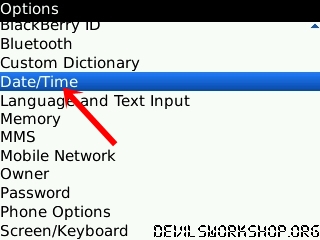
- On your Date/Time page find the option ‘Use Network Time’ and select ‘No’ for that. When you select ‘No’ you will see a time and date appearing just below the option ‘Use Network Time’. Click on the time to manually adjust your clock. Once you’re done click the back button and select save.

That’s it; the time you changed in Step 3 will now appear on your phone’s home screen irrespective of the time in that zone or country. Anytime you want to switch back to your local time zone just select ‘ Use Network Time’ as ‘Yes’. This post is specially for those people who think that it’s not possible to change time yourself on your BlackBerry phone. 😉
{The BlackBerry, images and symbols are the exclusive properties and trademarks of Research In Motion Limited.}