Shortcuts are meant to make specific tasks easier for the user. Adding different program shortcuts on your desktop is a really simple thing but we can even create shortcuts to perform many other tasks as well such as creating shut down or restart you computer with a shortcut.
Many of you may have an idea on how to create a desktop shortcut to shut down you computer but for those who don’t, just follow the guide:
- Right click on your desktop and navigate to New > Shortcut.

- Create shortcut wizard will start once you click on new shortcut. In the location bar, type “shutdown -s -t 01” and click Next.
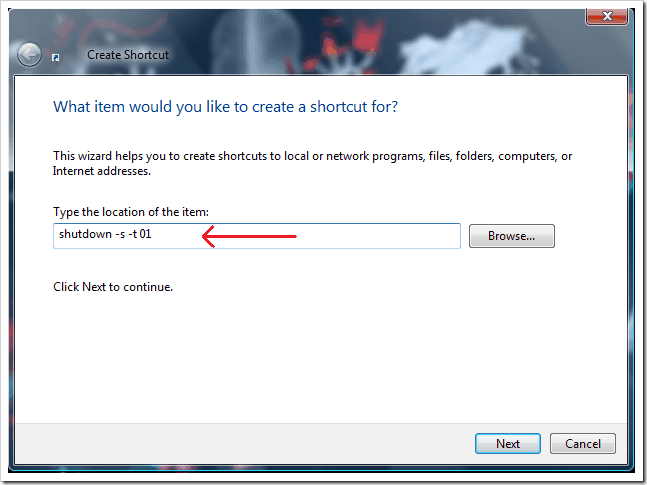
- You are almost done here, just type the name of the shortcut and click Finish.
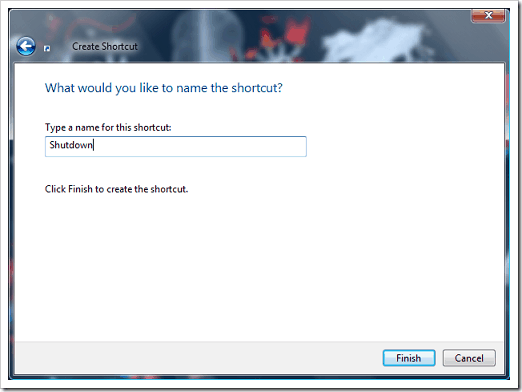
A new shortcut will now appear on the desktop.
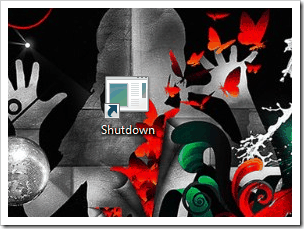
- Now if you want to change the icon of the shortcut, right click on the shortcut and select Properties. Click on Change Icon button.
![]()
- It will open a list of icon, simply select the icon and click OK.
![]()
- It will change your desktop shortcut icon. Now all you have to do is double click on the shortcut and it will automatically shut down your computer.
![]()
Below is the list of other commands you can use to perform other functions like Restart, Sleep, lock your computer, hibernate etc.
Restart
Shutdown.exe -r -t 00
Hibernate
shutdown.exe -h
Sleep
rundll32.exe powrprof.dll,SetSuspendState 0,1,0
Lock
Rundll32.exe User32.dll,LockWorkStation
3 Comments
This will be a lot lot faster way to shutdown the PC.Thanks for this tip.
Nice tip.. to add to it, you can change the numbers written after -t..this number sets the timeout for shutdown.. so if you use -t 22, then it will wait for 22 sec before shutting down.
yes you can do that too but i think t=0 is the most appropriate for me..u can change the time to whatever u like 🙂