 Mozilla Firefox is one my favorite web browser and its add-on feature makes it stand out from the crowd. Today I am going to tell you how to take a backup of your Firefox extensions, so that you do not need to install all the extensions again when you install fresh copy of Windows. There are two ways to take backup, one is manual and other is automatic. Lets start 🙂
Mozilla Firefox is one my favorite web browser and its add-on feature makes it stand out from the crowd. Today I am going to tell you how to take a backup of your Firefox extensions, so that you do not need to install all the extensions again when you install fresh copy of Windows. There are two ways to take backup, one is manual and other is automatic. Lets start 🙂
Manual Way
The manual way is to download each and every extension one by one on your local hard disk and install it later. Below is a simple procedure that will tell you how to download the add-ons to your hard disk.
Search for the addon and click on big green button i.e Add to Firefox. A Window will pop up asking whether you want to install that add-on or not. Do not click on Install now but below the addon name you will see a link starting from http.
Copy that link till .xpi and use any download manger to download that xpi file.
Have a look
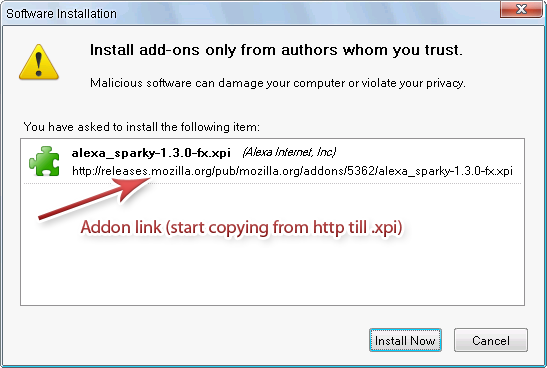
In this way you can take backup of all the installed extensions. Now to restore them, open Firefox and press ctrl+O and open the downloaded addons and install it.
Automatic way
To backup all the Firefox extensions automatically install a Firefox addon called FEBE (Firefox Environment Backup Extension). It allows you to quickly and easily backup your Firefox extensions. You can also backup and restore themes, bookmarks, preferences, cookies and much more.
Installation Instructions
Click here to visit the installation link.
[Editor’s Note: This post is submitted by our guest blogger Gagan. Gagan blogs on internet & technology at CreativeBloggingIdeas.
If you, too would like to write for Devils Workshop, please check this. Details about our revenue sharing programs are here.]
Also visit Technoholic for latest updates on spy gadgets, laptops, mobiles & digital cameras reviews
One Comment
I have a better trick for backing up manually. Search for the extension in a browser other than firefox. By doing so you automatically get the option of saving the xpi file. Thanks for telling the ‘Automatic Way’ though.