Yesterday I got an email from one of our readers asking how to change the time zone settings in Yahoo Mail. He said that when he receive emails, Yahoo does not show the proper time. It happens because while creating your Yahoo account you select different country and time zone. So here is a step wise step tutorial to change time zone settings to IST.
1. Sign in to your Yahoo account and at the top right, click on Options and select Mail Options.
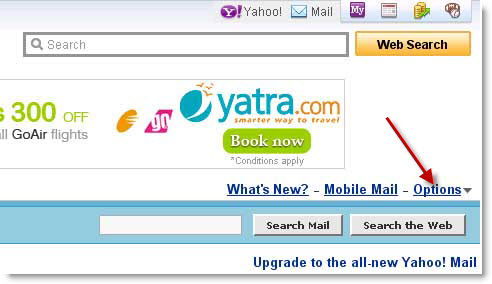
2. Now, in the left hand side panel, click on Account Information
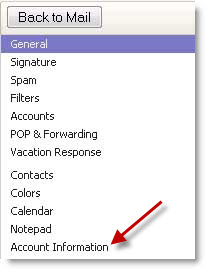
3. A new Window will open, enter your password again
4. Under Account Settings click on Set language, site, time zone
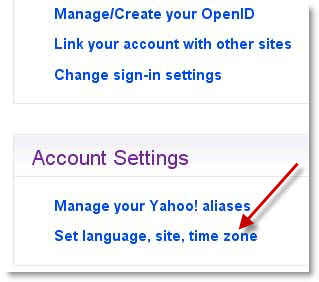
5. Here, under New Setting, select Yahoo! Asia and under Time Zone select GMT India and click on Finished and you’re done!
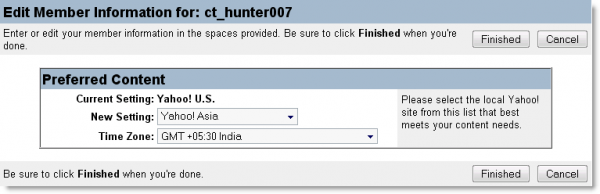
Also visit Technoholic for latest updates on spy gadgets, laptops, mobiles & digital cameras reviews
5 Comments
comprehensive yet precise… very good 🙂
I have just tried to do what you suggest, but the options are not available, there is only accounts, and when I go here, it give me this —
Pardon our appearance during construction
We’re still tweaking the Yahoo!7 Mail Accounts option. Temporarily you’ll need to access it through the Yahoo!7 Mail Classic interface. But, rest assured, any changes made will take effect once you’ve reloaded the Yahoo!7 Mail.
Thanks – can you help
Marcus
marcus, you should switch to Yahoo! Mail Classic. That was my problem at first but realized that the new Yahoo! Mail still doesn’t support some things that Yahoo! Mail Classic has.
options>switch to Yahoo! Mail Classic> and then follow the steps stated by the author here..
Cheers! Ü
I just follow all the steps and it worked like charm.. 🙂
excellent…. the way you have explained how to adjust time settings is commendable. i was trying hard to adjust my yahoo timings, but couldn’t make it happen. thank a lot for this.