Most people using Windows XP might be familiar with the email client called Outlook Express. With Windows 7 there was no pre-installed email client and one has to install the Windows Live suite for access to the email client called Live Mail. I started playing around Live Mail to check how I could download my mails from Hotmail and Gmail to my computer.
First Download Windows Live Mail for your Windows 7 Operating System.
Configure your Hotmail or MSN account with Live Mail
- While you have opened Windows Live Mail, just click on a the link that reads “Add email account” and you will asked to enter your email details.
- Enter the Email address which is your Hotmail account along with the Password. You can choose to save the password and then the Display name. (see image below)
- Once done just click on Next and Live Mail will start downloading your email directly from your Hotmail or MSN email id.
Configure Gmail account for Live Mail
- Configuring Gmail is a little trickier. First go your Gmail account with your browser click on settings.
- Under settings you can see Forwarding and POP/IMAP tab. Click on it.
- Enable POP mail with at your desired Gmail account. (see image below)
- Now back to Windows Live Mail, click on “Add Email Account” and then enter your Email details like Email ID, Password and Display Name. Also make sure you select Manually configure right at the bottom.
- Now at the next screen select POP3 Server and enter pop.gmail.com along with entering Port as 995 and select the check box for This server requires secure connection (SSL).
- Now enter smtp.gmail.com as you Outgoing server and the Port as 465. Make sure to check SSL option below Outgoing Server too.
- Now you start downloading your emails from your Gmail account with Windows Live Mail. 🙂
Windows Live Mail is a great software and free to download from the Microsoft website. For people who do not have a always “ON” internet connection this can be a decent idea to download your mail and send it all at once. You also might like reading up How to set Gmail or Yahoo as default email client in Firefox.
Do let me know your views and opinions and helpful tips by dropping in your comments.
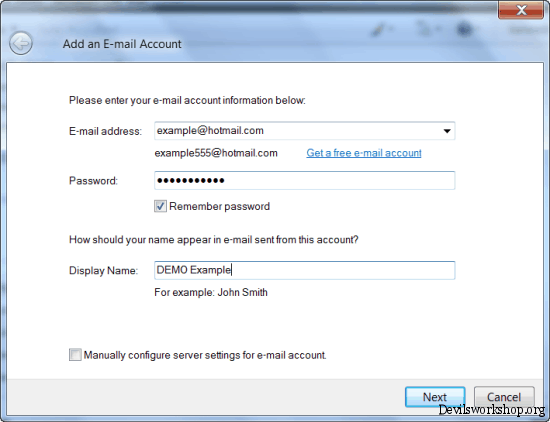

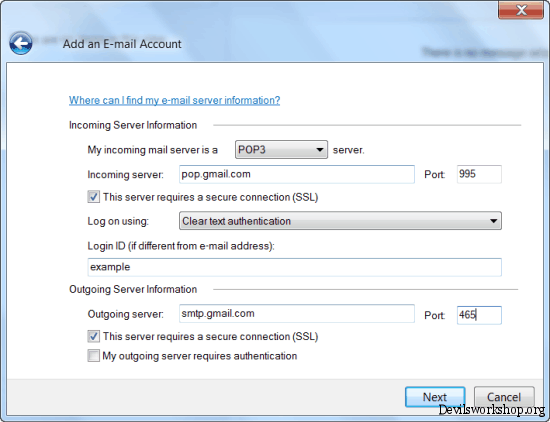
8 Comments
thanks informative post 🙂
You are welcome Saami..
Thanks Aditya for the tip, its simple and useful.
You are welcome Anish.
thanks dude
its very easy and helpful.it helped me to resolve the issue of my customer
Good to know your customer found it useful.
thans adi