We can see many types of tutorial about Image Reflection in Photoshop. You can create this effect by using layer mask and gradient effect. In this post we can see how to create Image Reflection in an easier way.
You can create Image Reflection effect in a few simple steps.
I will show steps by which you will be able to take the image to the left and transform it with a reflection like the one to the right. (See image below).
Now here below I have included the original Image I will use for this tutorial.
- Before we start please create duplicate the image.
- Select the image layer and simply right-click on it for duplicate layer.
When we right-click on the image layer we can see this palate. (See the image below)
- Click on it. We can also give name to this layer.
- We can also use short cut key Ctrl+J to duplicate the image.
Now select the duplicate image layer and place it at below the Original image.
- Now we need to reverse the image. Select the image and go to Edit > Transform > Flip Vertical.
Now we have got our reverse image. 🙂
Click on the below image and go to Tool bar. Now just right-click on Marquee Tool. We will see this pallet
Select the Rectangular Marquee Tool (M) and make a selection on the below image. Ideally it should be from bottom up to half-size of image like the one shown below.
Now keep choice on image and go to Select > Modify > Feather we can see this palate.
- Select the Feather Radius value. Here I take Feather Radius value -50. Now just press delete 2-3 time as per your image requirements.
Now for make more realistic effect go to layer pallet select Opacity give Opacity value – 50%. You can adjust it as per your image requirement.
There we go. We have our Image Reflection effect.
Hope you liked this tutorial. I will try to write a few more in the future. If you know of other Photoshop tips and tricks do share them with your comments.








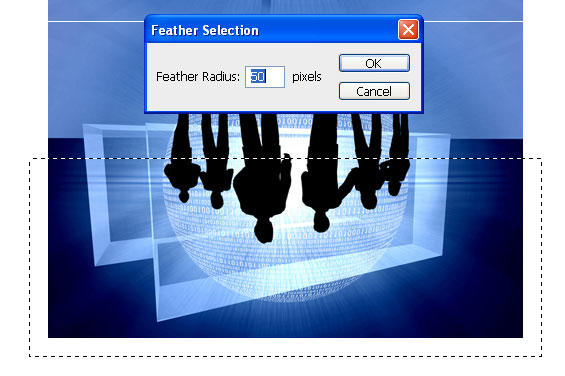



6 Comments
Thanks alot for sharing such a valuable information. I always was looking for such tips to edit my Digital photos in photoshop. Also this feature is possible in which version of photoshop?
thanks for comment ……..you can create this effect in any version of PS..!
ohhk.. i will sure try it umesh and let you knw if get stuck some where. Thanks alot once again
thankx i wanted the reflection tut. It is very nice
thanks…!
It’s very useful effect.
Nicely explained.
Thanks