While installing some applications, add-ons gets installed automatically in the browser. Everyone knows how to disable the add-ons in Firefox, but if you are using Internet Explorer and want to disable or enable any particular addon in Internet Explorer, here is a simple procedure to do that
- First open Internet Explorer and the top click on Tools
- In the tools, select Internet Options
- Among different tabs, click on the Programs tab at the top
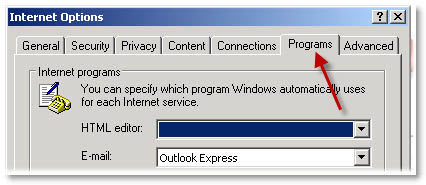
- Here select Manage Add-ons
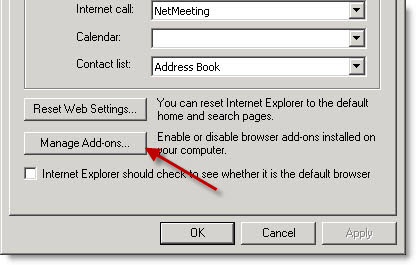
- Here you can enable or disable any of the add-on. Simply, click on the add-on that you want to enable to disable and at the bottom select Enable/Disable and then click on Ok.
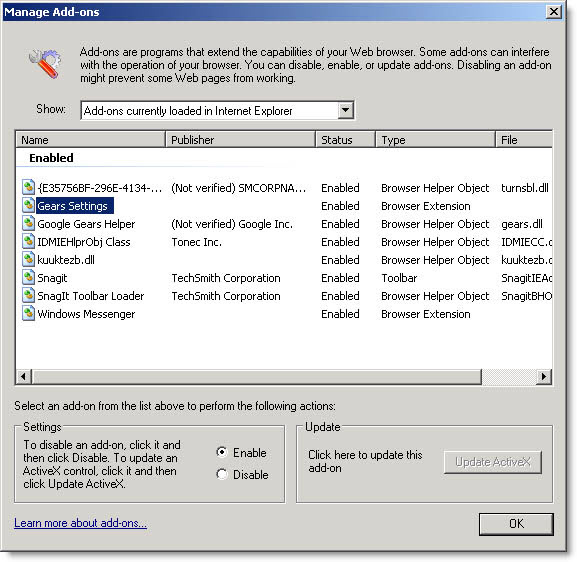
- Restart your browser and you are done !
Also visit Technoholic for latest updates on spy gadgets, laptops, mobiles & digital cameras reviews