WordPress installation on DreamHost is very easy. You just need to select One Click installation Apps and you will get the WordPress blog ready for your selected domain.
Follow the steps below to install WordPress:
- Login to DreamHost control panel.
- It will take you to the next screen, click on the One-Click Installs menu on the left sidebar. Or you can use Free Website Software menu under the Let’s Get Started! screen.
- Next, click on WordPress, it will pop-up one screen that will show you two ways to install WordPress. (See the image below)
- As per the below screen shot, you can select the Simple Installation or Custom Installation of WordPress. In Custom Installation DreamHost gives you a facility to select database for WordPress or it will automatically create for you. In Simple Installation you can install WordPress in sub-domain by selecting your domain also.
Example : For custom installation http://mydomain.com/blog/
For simple installation http://blog.mydomain.com - After that selecting either custom or simple installation process and then click on Install it for me now! . It will install WordPress for your selected domain. Note: Before clicking on install, cross check the things that you mentioned in the fields 🙂
- You can find the further process of accessing WordPress and other information in Support History menu under the Support option. (See the image below).
This way you can install WordPress for your selected domain. Check out more user guides on How to use WordPress.
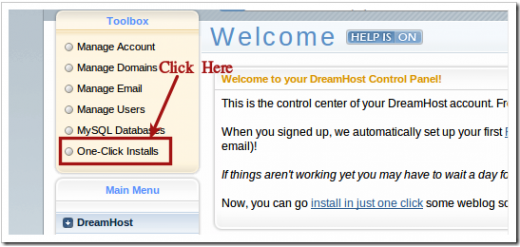
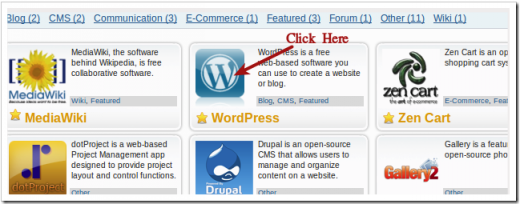
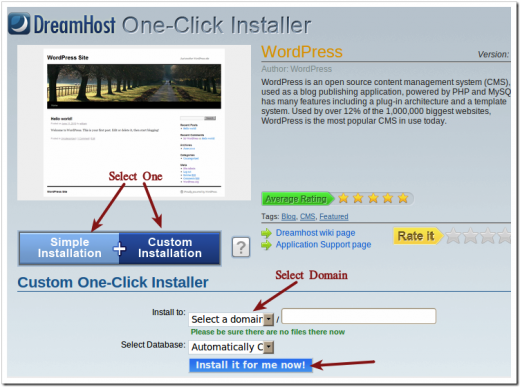
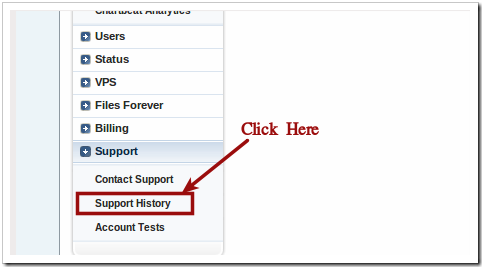
One Comment