In my previous post I have said How To Add Background Image For Pendrive. Now lets see a similar hack of setting background image for a folder in Xp.
Here are 2 simple methods,
Method 1:
- Just download and install Windowpaper XP v2.0 Beta 2
- Run the application.
- It is highly custamizable appz you can set image,Change folder Icon,Text colour.
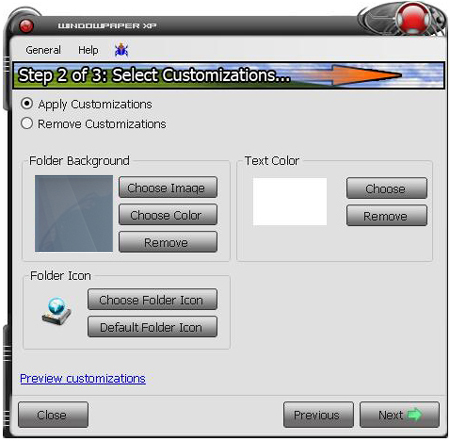
- That’s it!!! Simple way to set the image.
Method 2:
- Click Start–>Run
- Type cmd and hit enter.
- Suppose you wish to set background for a folder “Devilsworkshop” in E: Drive
- Type the following in command prompt
attrib +s E:Devilsworkshop
- Hit Enter
- Close the command prompt.
Now open Notepad and paste following code:
[ExtShellFolderViews]
{BE098140-A513-11D0-A3A4-00C04FD706EC} = {BE098140-A513-11D0-A3A4-00C04FD706EC}
[{BE098140-A513-11D0-A3A4-00C04FD706EC}]
Attributes=1
IconArea_Image=Your Wallpaper Path
IconArea_Text=0x000000
Now change “Your Wallpaper Path” to the exact path of the wallpaper which you wish to set as background. Suppose the wallpaper is stored in “F:WallpaperDw.jpg”, then the code will be as following:
[ExtShellFolderViews]
{BE098140-A513-11D0-A3A4-00C04FD706EC} = {BE098140-A513-11D0-A3A4-00C04FD706EC}
[{BE098140-A513-11D0-A3A4-00C04FD706EC}]
Attributes=1
IconArea_Image=F:WallpaperDw.jpg
IconArea_Text=0x000000
NOTE: If you copy the wallpaper in the same folder which you are editing, then you can simply put the wallpaper name in the file. e.g. if you copy the “Dw.jpg” file in “Devilsworkshop” folder, then the code will be as following:
[ExtShellFolderViews]
{BE098140-A513-11D0-A3A4-00C04FD706EC} = {BE098140-A513-11D0-A3A4-00C04FD706EC}
[{BE098140-A513-11D0-A3A4-00C04FD706EC}]
Attributes=1
IconArea_Image=Dw.jpg
IconArea_Text=0x000000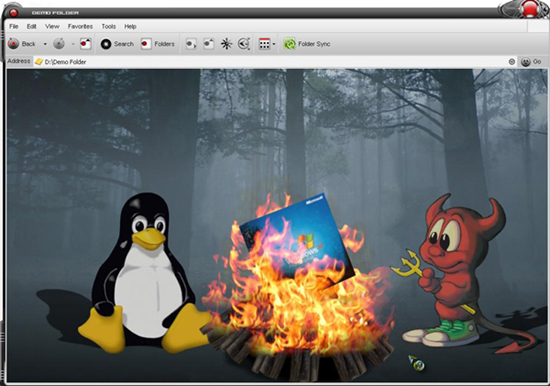
“IconArea_Text” stands for the text color, you can change it to white, yellow, blue, black or any other color. Just replace the code in “IconArea_Text” section. A few most used color codes are:
Black – 0x000000
White – 0xFFFFFF
Green – 0x00FF00
Blue – 0xFF0000
Red – 0x0000FF
Now save the file with name “Desktop.ini” (including quotes) and copy the file in the desired folder which is “Devilsworkshop” in our example. Re-open the folder. Now it should show the wallpaper as background.
[Editor’s Note: This post is submitted by our guest blogger Praveen Kumar. He blogs on technology and internet at Computer Tips and Tricks
If you, too would like to write for Devils Workshop, please check this. Details about our revenue sharing programs are here.]
5 Comments
Not at all, I tried it is not working.First of all give clearly command prompts what to type.How come we will know & I am from automobile back ground
Suppose you wish to set background for a folder “Devilsworkshop” in E:\ Drive
Type the following in command prompt
attrib +s E:\Devilsworkshop ok na understud na!!!!!!!!!!
It is not a correct coding i try it many times but it is not working. So plz give the correct coding. Ok
Its amazing dude, its working…. thankxxxx
would it work without installing the app?
just copying the codes and putting it in the folder