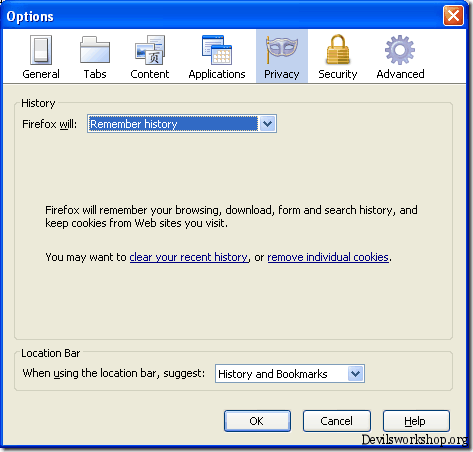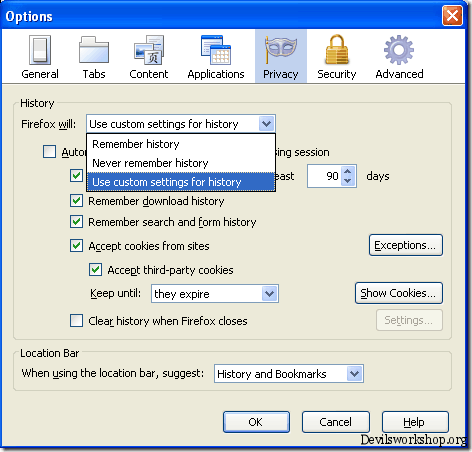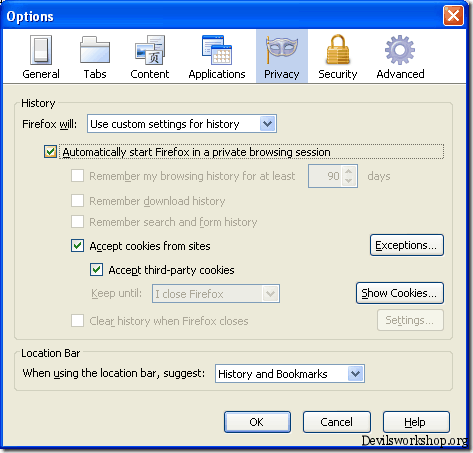Private Browsing is very useful feature in Firefox. If you are not aware about private browsing in Firefox then let us quickly know what does it mean, private browsing is a feature provided in Firefox which allows you to browse the websites without saving any information of your visited websites, that is it will not store cookies,it won’t save any passwords,form entries and search bar entries.
So if you would like to do private browsing ,you can do it by following the simple steps as shown below.
- Go To Tools
- Select Start Private Browsing ( For keyboard geeks shortcut for this is Ctrl + Shift + P
You might also like to read: Firefox Shortcuts
Firefox will give you an information which will show that your private browsing option is on and it won’t save any cookies and other stuff as shown below.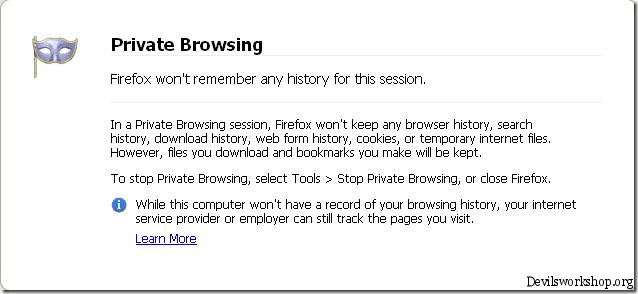
To stop private browsing you just need to follow the simple steps as shown below.
- Go To Tools
- Select Stop Private Browsing ( For keyboard geeks the good news is that they can use the same shortcut keys which they used for enabling private browsing so for them it acts as a toggle shortcut)
If you don’t want to enable and disable the private browsing option and would like to enable the private browsing option forever then there is an option which you can turn on, this will enable the private browsing option by default, whenever you will start Firefox.
I would advise you to make a portable version of Firefox and enable that option and browse the web privately whenever you require.
Here are the steps to do it:
- Go To Tools
- Go To Options
- Click on Privacy Tab as shown below.
- Click on Firefox will Combo and select and “Use Custom Settings for history” as shown below:
- Click on OK and next time your start your Firefox you will be browsing in private mode.
I hope you will find private browsing useful. Don’t forget to share with us , what you prefer to do for online privacy ?