VLC is one of the best video players on the internet with so many excellent features. And now, you can take the screenshots of your favorite movies and tv shows. First of all, download and install VLC Media Player.
Open Vlc Player and play the movie or show. To take a snapshot, go to Video > Snapshot.
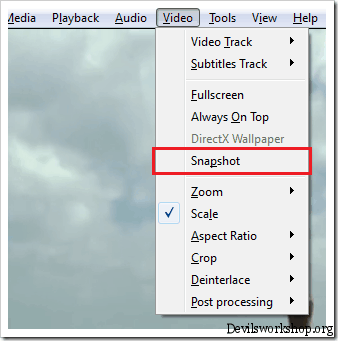
Once you take the snapshot, it will display the location of the saved snapshot on the screen.
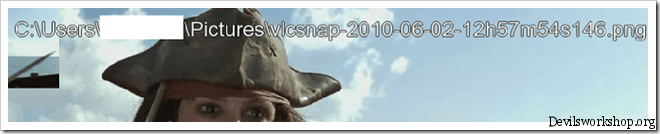
By default, when you take the snapshot in VLC player, it saves the file in PNG format. But you can change the format as well. To change the format, go to Tools > Snapshots and change the format under Video Snapshot section. Change the format from PNG to JPG and click OK.
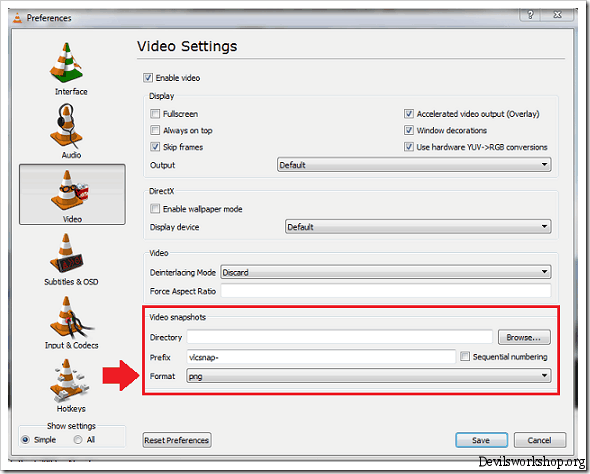
You can even take the snapshot with just one click as well. To use this, you have to enable the Advanced Controls option in VLC. In order to enable Advanced Control options, go to View > Advanced Controls.
Once enabled, you will see some buttons near the playback slider in VLC. All you have to do is click on the camera button and it will take the snapshot of the video.
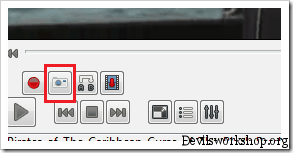
And you are done. If you like this, you may want to check out our guide on how to assign shortcut keys in VLC media player.
Do drop in your comments with your views and opinions on VLC player.
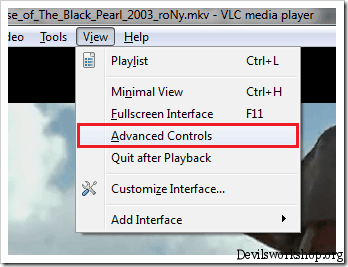
6 Comments
You make my day… i wanted this badly.. I was looking for plugins of imagej from last few days to do this task.. i love you devilworkshop..
Wonderful answer. Thank you
do you have the pdf of this manual. Please send it to me.
Nice Program ,
But I use another One called which is completely amazing
I can take continuous snap shots using it , I sometimes also set it up to automatically take screen shots after a period of time.
It’s Free , U can download it here :- http://www.DOWNLOADUPLOAD.com
Simple and nice explanation. Awesome!
thanks you helped me a lot thanks DW