I think everybody here has heard about Microsoft Office Web Apps. If not? then see this little video.
Microsoft Office Web Apps is a free online version of Microsoft Office that includes Word, Excel, PowerPoint, and the OneNote Web App.

With Microsoft Office web apps, you can edit any document from you computer and as this works in browser you can even edit Office files from a MAC!
How to Sign-up for Office Web Apps
- Create a new Windows Live ID (Sign Up link) if you don’t have one or if you use a country other than US as this requires you to be from US.
- When you are signing up, make sure you select “US” for the Country field else you are not allowed to use this program. You can use NY for State field and 10001 for the ZIP code
- Once your Live ID is setup, just click here, accept the license agreement and see the magic, the Office Web Apps Technical Preview will be activated for your Live ID.IF you don’t understand this step Go to Step 5.
- If you fail with Step 3 then see this else you can continue. Go to SkyDrive, upload any dummy Word file like me to the Documents folder and you will see an invite to join the Office Web Apps programs.
- After clicking that link, accept the license by clicking “Accept“. A new menu entry will be displayed in the header called New. Now click on it to open a new submenu with options to create a new Microsoft PowerPoint presentation, Microsoft Word document, Microsoft Excel workbook or Microsoft OneNote notebook.
- Now enjoy your Microsoft Office WebApps.
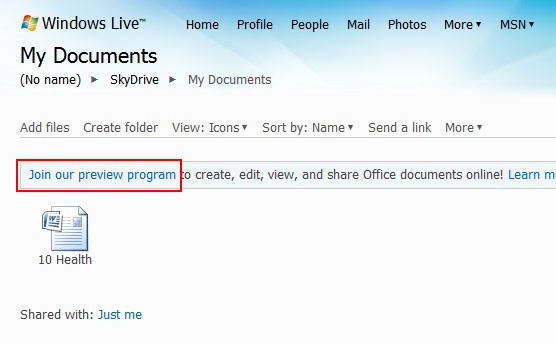
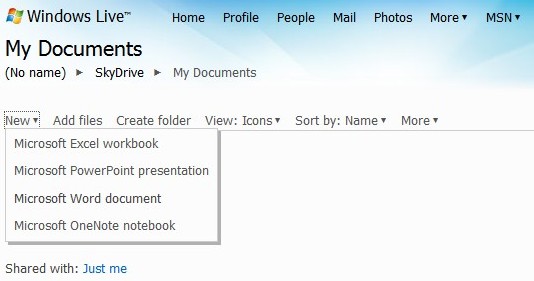
[Editors Note: This post is by Kranthi. He blogs on Devils Workshop only about blogging and website optimizationtips. You can follow Kranthi on Twitter.
If you too like to write for Devils Workshop, please check this. Details about our revenue sharing programsare here.]
2 Comments
Gravely similar to http://www.devilsworkshop.org/test-drive-microsoft-office-web-apps-now/ 🙁
lol, that must be in google alerts 😛