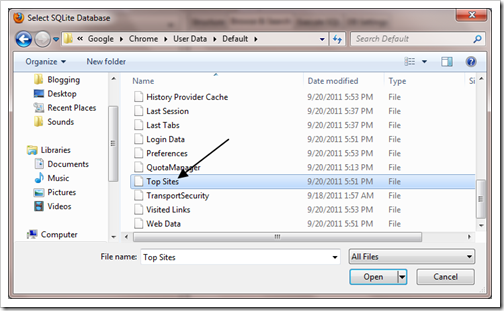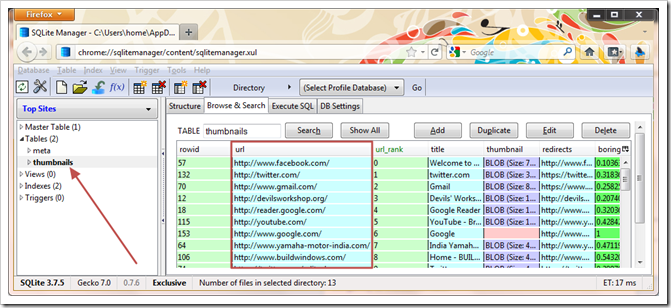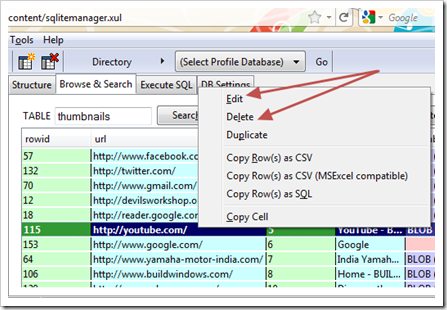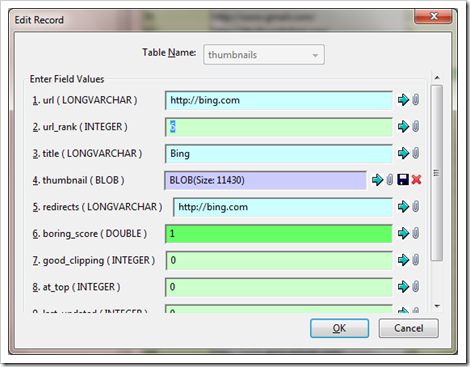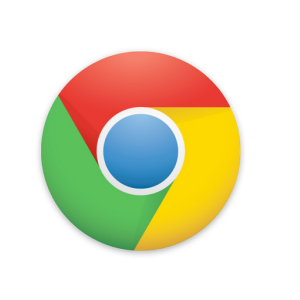 If I want a site to appear on new tab page, I need to load that website repeatedly, this is hectic and I don’t want to install extensions like Speed Dial. Although, there’s an alternative way to get control over ‘Top Sites’ in Chrome
If I want a site to appear on new tab page, I need to load that website repeatedly, this is hectic and I don’t want to install extensions like Speed Dial. Although, there’s an alternative way to get control over ‘Top Sites’ in Chrome
Related: [Trick] Display Custom Dials on Your Chrome’s New Tab Page
Yesterday, I was playing with the user data of my Chrome profile, and suddenly I discovered something super interesting. With this hack, you can customize and control the sites that appear on new tab page.
Let’s begin..
- First of all, close Google Chrome, including background processes, as we’re tweaking Chrome itself.
- Go to C:UsershomeAppDataLocalGoogleChromeUser DataDefault (in Windows 7), XP and Vista paths will be a bit similar, just search for “Google” folder.
- There you can see a file named ‘Top Sites’, that’s the file we need to tweak. This is actually a SQLite file, so you need a SQLite viewer in order to edit that file.
- Here we’ll use a simple Firefox addon – SQLite manager for the purpose. Download and install it.
- Now after installing it, launch your Firefox, hit Tools (in the menu bar) > SQLite manager.
- Now the addon will be opened in a new window, then, hit Database > Connect Database, and select the ‘Top Sites’ file which I showed you in the first.
- After you have connected the database, hit Thumbnails (under Tables), which is in the left side bar.
- And now there you’re! You can have a glimpse of top sites in the right column, hit the URL_Rank tab for sites to be in order.
Editing and Adding new ‘Top Sites’
- To edit any site, right click on it > edit. There you can edit the site URL, rank, title and even thumbnail. Let’s have a close look at each part of it.
URL: This is obvious, to change the site, you need to change the URL.
Rank: Give it anything from 0 to infinity, more rank implies less probability of appearing on new tab page.
Title: Just add the meta title of the site.
Thumbnail: This is a bit painstaking, you need to get the thumbnail of the site you want to add. For this we’ll use Webshots, just enter the URL of the site and you can get the thumbnail of it. That’s not all, now you need to resize the thumbnail to 212 X 132 exactly, I used MS Paint for this. In SQLite manager, you can add thumbnail by clicking on clip icon next to Thumbnail option.
- After editing all these things, click Ok and the database will be updated accordingly.
I know, this may be a bit complex for some of you. If you weren’t able to follow this tutorial, we can help you, drop your doubts in the comments.