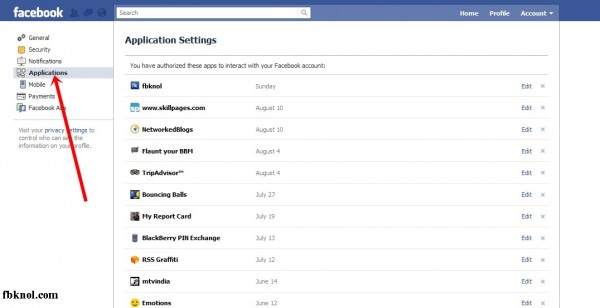Most of the time we click on Facebook applications and install them which seems very interesting in the beginning but irritates a lot after some time due to useless notifications. This post will tell you how to block these unwanted Facebook applications permanently. You can also remove these applications but you will still receive notifications even after removing them so it’s better to block them permanently. For your information this block is only known as “permanent block” however you can unblock them anytime you want.
How to block an app on Facebook?
- Click on “Account” on the top right side of your Facebook profile page and select “Account settings” from the drop down list.
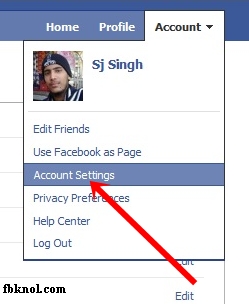
- Now click on “Applications” option on the left hand side of page. This will open the list of all apps installed on your profile.
(click to enlarge)
- Now select the application from the list you want to remove or block and click edit for that. After that click on the application’s name that will open the main page for that app.
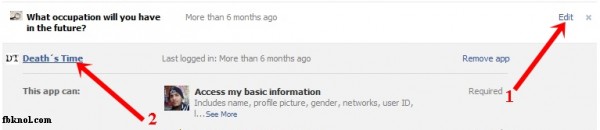
- Clicking the name will redirect you to the main page of that application. On the bottom left side of that page you will see few links like “Add to My Page“, “Add to My Page’s Favorites”, “Subscribe via RSS” e.t.c. There you will find the required “Block app” and “Remove app” link. Use these links respectively to Block or Remove that app.
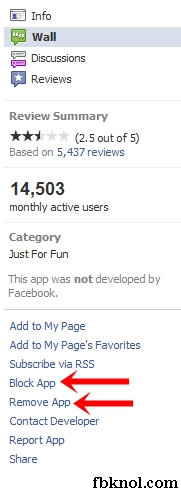
Drop a comment below if you’re stuck somewhere. Do check FbKnol for more tutorials 🙂