One of the best features Firefox is missing when compared to Chrome is the Omnibar. This innovative feature is not available in any of the major browsers. You may just think that Omnibar is Address bar + Search engine, but it’s a lot more than that! You can use it for complex calculations, unit conversions, send mails instantly and much more!
#1. Omnibar as a Unit converter and a Calculator
Apart from simple additions and subtractions, Omnibar can also perform complex calculations, for example trigonometric functions like that in the image.
You can also convert one system of units to another, usually it takes less than a second for the result to appear.
These two tricks require internet connection, if you want to do math offline, then checkout Calculator extension.
Link: Calculator
#2. Send E-Mails from the Omnibar
Previously mentioned OmniMail makes it easy for the users to send E-mails. You just need to install the extension, authorize it (it need to access your Google contacts) to get started. To send an E-mail, type mail [email protected] and with a click, a new tab opens with Gmail’s compose mail option.
Link: OmniMail
#3. Focus on Omnibar quickly
We generally use cursor to focus on the Omnibar, but we can also use Ctrl + L keyboard shortcut to do that, that can save you a couple of seconds.
#4. Send SMS from your Omnibar
If you’re a mobile fanatic, you may be knowing about Way 2 SMS which is a mobile portal only for Indians, you can send free SMS to any person in India using their service. Yesterday I came across an great extension which simplifies the process of sending SMS using Way 2 SMS. After installing the extension, login through the options menu. You just need to type <Mobile no> <Message> and you’re done! This will definitely save you a lot of time.
Link: A Quick Way 2 SMS
#5. Clean your Omnibar’s Search engines list
If you use a lot of search engines, then it will be difficult for you to switch between different search engines. Fefoo can solve this problem, it is similar to Searchr but a lot better than that. It has 70+ search engines of different kinds, there’s a toolbar at the top of page using which you can switch from one search engine to another. You can make Fefoo as your default search engine using the trick I have mentioned.
If you know any Chrome Omnibar related tricks, do share with us through the comments!






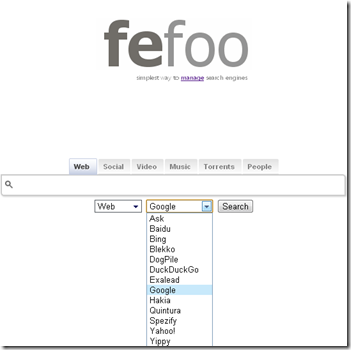
6 Comments
“One of the best features Firefox is missing when compared to Chrome is the Omnibar.” Have you even checked to see if there was a equivalent to Chrome’s omnibar for Firefox? Well there is one and it’s availible here: https://addons.mozilla.org/en-US/firefox/addon/omnibar/
I have tried it previously and I thought it was not worth mentioning. If you are looking to just combine address bar and search bar then it will be fine for you, but look, it misses many significant features like auto complete (Chrome fetches auto complete words from Google.com, so it quite accurate)and URL suggestions.
This addon does both. Check out this screenshot (Firefox): http://i.imgur.com/YH58A.png
And this one (Chrome): http://i.imgur.com/LU9J8.png
The same search term and both screenshots are almost identical.
You can make custom search engines using Chrome Omnibar with in seconds, but in Mozilla you need to install them. Is that not a significant difference ?
@Vibin With the omnibar addon you can’t create custom search engines but with this one (https://addons.mozilla.org/en-US/firefox/addon/add-to-search-bar/) you can. Also the Omnibar addon supports many search engines with the @operator. See this screenshot: http://i.imgur.com/u8jFo.png 🙂
I guess “Omnibar” addon has some issues with “Add to search bar” addon, as the Omnibar addon is not showing any URL or search term suggestions, Image
Many a times addons act as a replacement, but there are many other things to consider like Compatibility issues (Add to search bar doesn’t work with FF 7), One addon can mess up with other etc