Even if your screen appears to be working fine, there still can be some dead pixels present which you are not aware of because that pixel always shows up only in a single color. It can be irritating to have dead pixels on your computer monitors.
How to find Dead Pixel:
- Usually these pixels can be found by showing different colors in full-screen mode.
- You can simply use paintbrush and create JPEG files of different colors for your screen resolution and display them in slide show mode one after the other to see if there is any dead pixel.
- You can also try the LCD Pixel Fixer software( link below) and enter 1000 milliseconds delay between color changing to see these dead pixels.
Fixing Dead Pixels:
- A dead pixel on your monitor/screen, may not be as dead as you think it is.
- Sometimes these can be easily fixed by just letting your screen to show various colors at that point one after the other for two or three hours.
- You can also try the LCD Pixel Fixer software which keeps on changing the color of the screen with the delay defined by you.
- I made this software since I was not able to find anything working for such use on the net when I was annoyed with three dead pixels, so I thought of sharing this software with you.
- Just enter the time delay in milliseconds on the screen you get right after opening the application and press enter or click proceed.
- To exit simply press the ESC button or press SPACE to change the delay time.
Platform Supported: It requires Windows machines with .Net Framework installed (it’s already installed on most machines)
Download Link: LCD Pixel Fixer
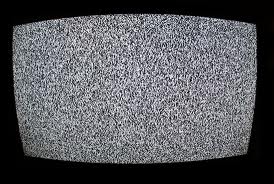
One Comment