Do you still manage your Bookmarks on your local browser? What if your installed browser suddenly gets corrupt and you have no backup for your bookmarks? Even in another case, if you use two browsers constantly at a time, how many times would you need to synchronize between them. Think ahead of all this and start storing your bookmarks directly under your Google Account ID.
Google Bookmarks uses the same Account Login you use for your Gmail account, and hence it becomes too easy for you to manage your bookmarks.

Source: My Google Account
It provides you with the following features:
- Labels – Just like you create groups for your bookmarks, Google Bookmarks is all about labels. The basic difference between a group and Label is that you can apply multiple Labels to the same bookmark. So basically your bookmark stays at the same location and you just apply one or more tags, called “Label”.
- List – You can create your own Lists and even share them with your friends or the Internet public as well.
- Sorting – Sorting is ofcourse a well-defined feature in Google Bookmarks.
Now let’s discuss a query which you might have! You might be thinking that everytime when you want to add or view a bookmark, you would need to visit the Google Bookmarks website. Here, I would say that its not the case. Both Firefox and Google Chrome provides for an addon (called Extension in Chrome) which can tackle this query easily.
For Firefox Users:
You can download an addon named – “Google Bookmarks for Firefox” from the following link given below. This will let you directly add, manage and access all your Bookmarks stored under Google account through a menu-based format.
Link: Google Bookmarks for Firefox
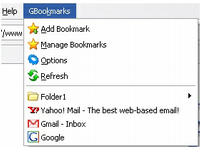
For Google Chrome Users:
There is an extension even for Chrome users which is named – “Google Bookmarks” which automatically syncs all your bookmarks from your Google Bookmarks account, lets you add or manage your bookmarks and presents them to you in a light & small window without hampering your browsing experience.
Link: Google Bookmarks for Chrome

Since Delicious’s future is looking bleak, I think Google bookmarks could prove to be a better option for the time being.
Link: Google Bookmarks
6 Comments
I think Delicious is not going to be shut down, it might be sold to other organization so user might not be facing any trouble.
Since I am a delicious user so I want to ask that can I use delicious with other browsers too?
Delicious is an open bookmarking service and you can use it with any computer or any browser. The service is from Yahoo, while Google Bookmarks is ofcourse Google! 🙂
No, I meant to say that like Delicious toolbar is available in Firefox is that also available in other browser.
@Huzaifa: Yes, it is available for chrome also. You can see: http://www.delicious.com/help/quicktour/chrome
I enjoy using Delicious am anticipating it will continue under the new owner. One thing I like is that I can mark bookmarks private or public. It would appear that unless I am creating “lists” and making them public that Google Bookmarks are automatically private. “Lists is a new experimental feature in Google Bookmarks.” I would prefer not to be investing time in an experiment at the moment. But I would like my bookmarks to be public like in Delicious – probably this is not the place or purpose of Google Bookmarks?
@Emma: Chances are at some point Google might want to integrate Bookmarks closely with Chrome or mobile apps; and might not think of it as so much a public sharing tool.