 Most of us connect our XBox 360 to internet using a router via normal ethernet cable. But what if you’re having only a usb broadband dongle? This device sadly can’t just be put into one of the three USB ports on the Xbox 360. So you will definitely need a computer or a laptop with a ethernet port and a ethernet cable for this device to work and get connected.
Most of us connect our XBox 360 to internet using a router via normal ethernet cable. But what if you’re having only a usb broadband dongle? This device sadly can’t just be put into one of the three USB ports on the Xbox 360. So you will definitely need a computer or a laptop with a ethernet port and a ethernet cable for this device to work and get connected.
You might think that both Xbox 360 and Windows being Microsoft products, it would be much easier to connect them together. But this isn’t the case. So how do you connect them together?

As you can see, mobile internet through broadband dongle can deliver maximum speed of upto 7.2 Mbps, still you can experience a lag while playing. When comparing the connection speeds from the world’s most popular 3G providers like 3 Mobile, Vodafone,Orange etc, the final transfer speeds may seem to be decent, but the downside of using a 3G connection for gaming is your ‘ping’. And to experience a smooth playing environment, the ping must be less than 100ms, but on a 3G connection the least you could get is around 300-400ms. Though it sucks, it’s better than nothing.
How to Connect Usb broadband dongle to Xbox 360
- First, connect your desktop computer or laptop to internet with USB broadband dongle.
- Connect your computer and Xbox with the Ethernet cable.(don’t ask me how)
- Take Control Panel> Network and Sharing Center > Manage Network Connections
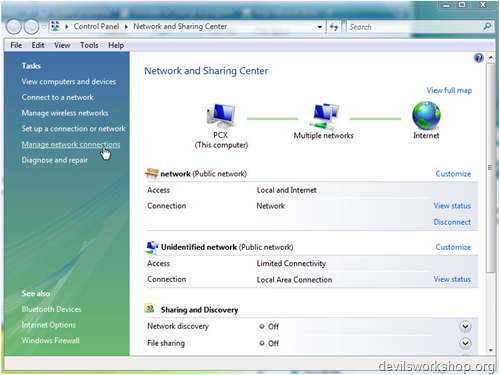
- Enable sharing on your internet connection (the one you’re using). Also tick the check box for ‘Allow other network users to connect through this computer’s connection’ and select ‘Local Area Connection’ for the ‘Home networking connection’ menu.
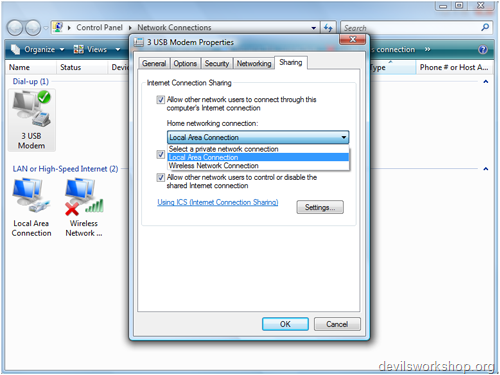 Image credit:http://reabo.co.uk and http://www.broadband-expert.co.uk/
Image credit:http://reabo.co.uk and http://www.broadband-expert.co.uk/ - Test your Xbox live connection and check whether it succeeds to connect to internet.(If not make both connections to public instead of private)
For testing,move to Test Xbox Live Connection option and click A
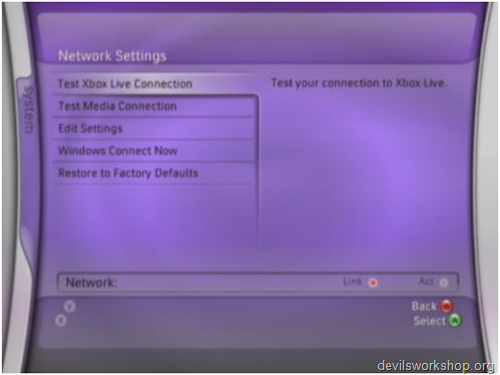
If it succeeds, you will get the image below on your tv set.
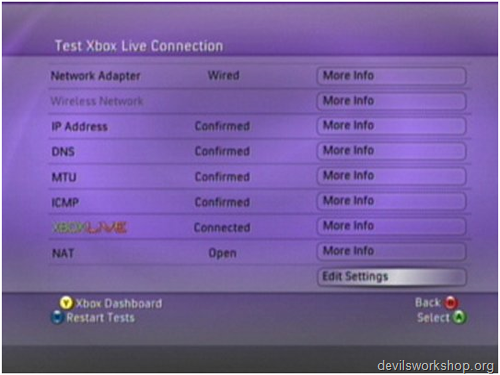
Happy Gaming!
Links: reabo | Broadband Expert
[Editor’s Note: This post is submitted by our guest blogger Ripe aka Renjith, who is a web-a-holic and his keen interests include blogging, travelling and photography.
4 Comments
you should have used jpg images rather then png it loads so slow
i did all the steps but when u check the box allowing others to connect and stuff the home networking connection doesnt come up i did this with another computer but its not working with this one pleaseee help!
Thanks so much, YAY
hey dude will this work on a laptoop also