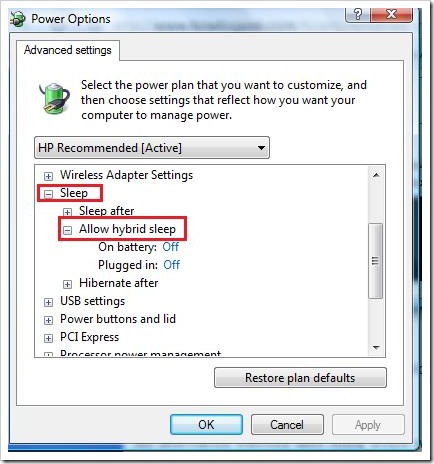Hibernation is an excellent power management tool especially for laptops. When you hibernate your laptop, it saves everything you are doing so when you turn it on, you don’t have to wait for the Windows to boot from the beginning. When the laptop recovers from hibernation, it reloads everything you were doing before the laptop was hibernated.
There are chances that there is no hibernate options on your laptop. In Windows Vista, when you perform disk cleanup, it might delete some of the hibernation files which causes the option to disappear from the power management options.
If you want to enable hibernate option, there are actually two methods which can be used to enable hibernation.
First Method
- Go to Start Menu and type cmd in search field.
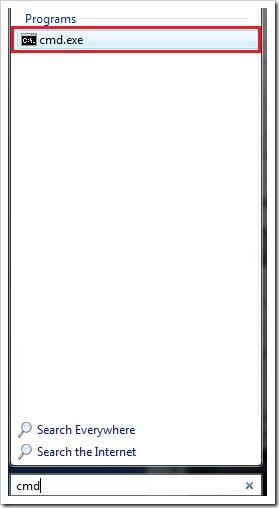
- Right click on cmd.exe and click Run as Administrator.
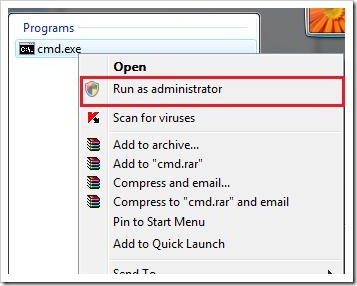
- In the command prompt type “powercfg /hibernate on” and hit Enter.
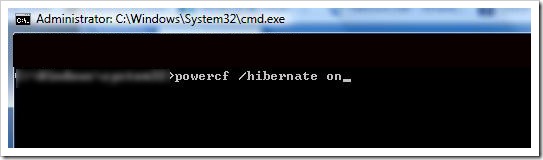
You will have to restart your computer for the changes to take effect.
Note: this will work with Windows 7 as well.
Second Method
This doesn’t work for many people sometimes. So, if you are one of them, try using the alternative method.
- Go to Start Menu, Type cmd and click Run as Administrator.
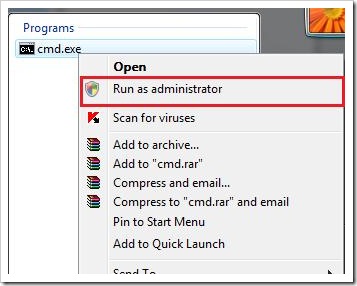
- In the command prompt, type “powercfg /hibernate on” or “powercfg -h on” and hit Enter.
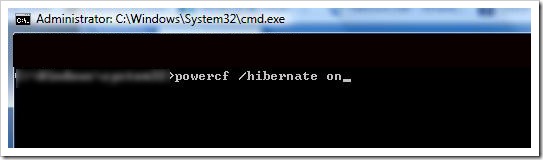
- Now, go to Control Panel > Power Options.
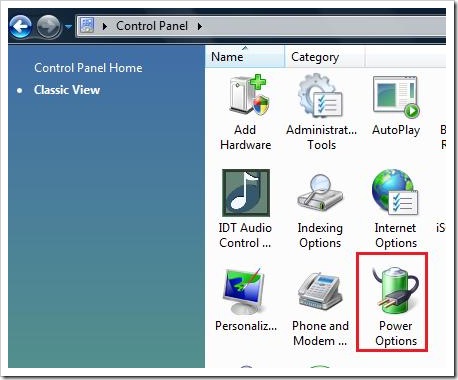
- Click on change plan settings for the power options you are using. Then go to Change Advanced Power Settings.
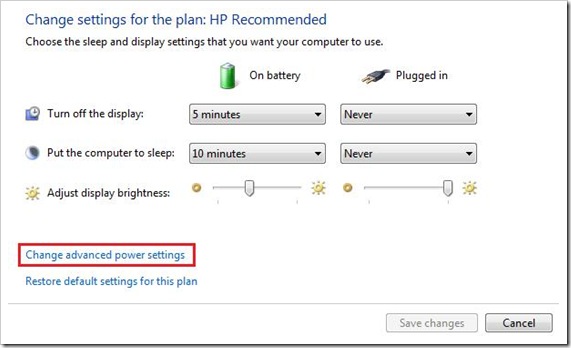
- Scroll down and find the Sleep Options. Under sleep options, expand Allow hybrid sleep. And change it to OFF.
- Now, scroll down and expand Power Buttons and Lid options.

- Expand “Sleep Button Action” and change it to Hibernate.
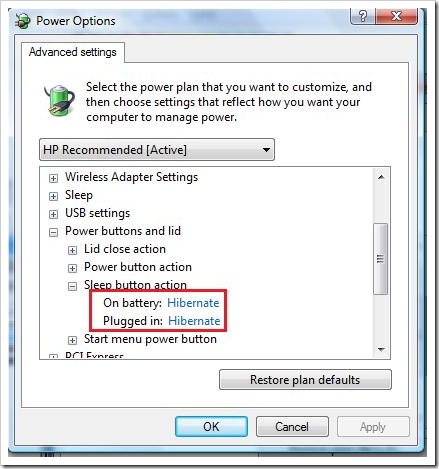
It will enable hibernate option for your latptop.
You can also check out our post on How to Create shortcut button to hibernate computer.