Majority of Windows users use Windows Media Player as their default player to play audio/video files, not because it comes as with Windows but because it has so many options and customizations which other media players don’t have.
For instance, WMP has an option which allows you to run media player in the mini mode automatically, which takes less time to load.
To enable the mini mode automatically in Windows Media Player 11, follow these steps:
- Open Windows Media Player and navigate to Tools > Options.
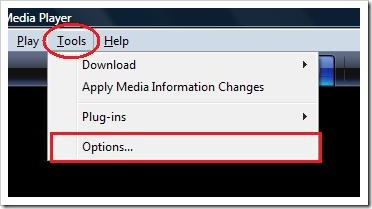
- Under Player tab, you will see an option “Start the mini player for file names that contains this text”.
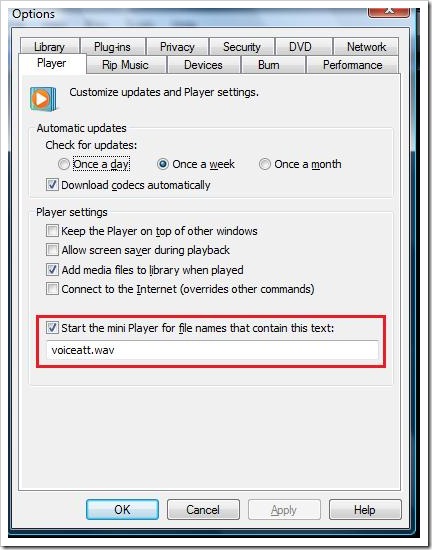
- Now enter the file type which you want to open in mini mode e.g mp3 or wma etc.

- You can not only chose specific file type but you can also select your drives in which you have music/video files. For instance, I want media player to open all the media files that are in my C: to open in mini mode.
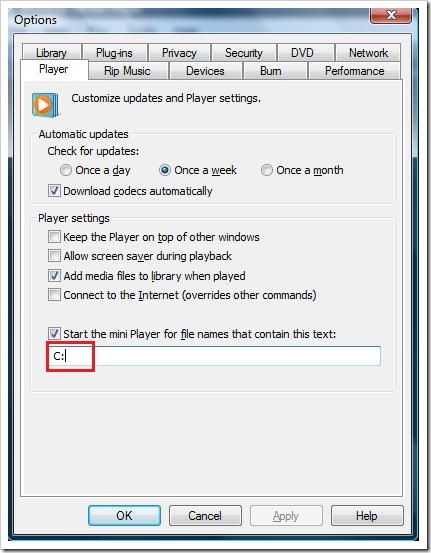
- Now, when I will try to open any media file from C:, it will open Windows Media Player in the mini mode.

This is a simple but useful tutorial for people who are using Windows media player on daily basis.
Meanwhile do let us know which multimedia player do you use on daily basis to play your favorite songs?
2 Comments
Simple nice tutorial thanks for this, BTW i use Jet Audio
Is there a way to have multiple file types automatically open in compact mode? For example: .mp3, .wav, .au ? I tried using standard separators such as (comma space) and (semicolon space) but neither way worked.